The new One is the cheapest among Wacom's budget-conscious drawing displays

The Wacom One is a 13.3 Inch 1920 by 1080 pixel-resolution drawing display (Photo by Wacom).
A little over a year ago, at CES 2019, Wacom revealed their first budget drawing display, called the Cintiq 16, an entirely new device, distinct from the similarly named Cintiq Pro 16. Despite the confusing naming, the approach was entirely different with this budget display, with the new Cintiq clearly positioned towards artists who want to make the transition from drawing on screenless pen tablets to drawing displays. Last July, following the 16’s successful start, Wacom released yet another entry in its budget series, the appropriately named Cintiq 22, rocking largely similar specifications to its smaller sibling. Even with these devices in their portfolio, Wacom's tablets were still aimed squarely at professional designers, illustrators, painters and serious hobbyists, mostly working with Adobe Photoshop and/or Illustrator. The price also reflected to this approach, especially with the Cintiq 22, which is essentially a larger version of the Cintiq 16 costing nearly twice as much at $1199. Now, with the just released Wacom One, digitalEPIGRAPHY revisits and compares these options to see if the new Cintiqs can be competitive enough in the well-established low-cost drawing display market.
Wacom One

The One is able to connect to certain Android devices via a 3rd party adapter to be used with a limited number of mobile drawing apps (Photo by Wacom).
The One is a well-positioned entry into the budget drawing tablet market that costs only $400. At 13 Inches, it is the same size as Wacom’s aging Cintiq Pro 13, that proved to be a hard sell against the iPad Pro 12.9. When measuring up the new One, we must keep in mind that with Wacom’s recent budget options two new lower cost iPads arrived as well. The 10.2 Inch iPad (from $329) and the 10.5 Inch iPad Air (from $499) both support the Apple Pencil, providing excellent alternatives for epigraphers looking for their next drawing tablet. iPad applications like Duet and especially Astropad mimic the functionality of a Cintiq, and when the iPad is not used as a drawing tablet or second screen, it can also function as a surprisingly capable computer replacement. Additionally, in a surprising move, Apple allowed iPads to be used as second screens for newer Macs dead simple with the addition of Sidecar, a feature baked in their most recent MacOS Catalina.
Answering these challenges, this time around, Wacom presents the same form factor in a much more affordable package, while maintaining the quality we’re accustomed to when using their pricier tablets. The packaging is sleek, and despite the lower price point, it’s clear that Wacom’s attempt is to make it feel like a quality purchase. It’s basically a plug-and-go machine; all one needs to do is to connect it to a Mac or PC, download the driver and start drawing. However, the One still needs a lot of cables to establish said connection: one for USB, one for HDMI and one for its own power drawn from an outlet. The display itself is housed in a very well-made white utilitarian plastic case, that has a couple of built-in flip-out legs offering a second position for drawing at a 19-degree inclination – perfect for digital inking in the studio. The legs can be stowed away flat when not in use. Popping out the legs also reveals a discreet compartment where pen replacement nibs are stored.

The One’s fold-out legs and hidden replacement nibs represent a solid, simple design (Photo by Wacom).
The stylus (no battery required) that comes with the Wacom One is a more basic solution compared with the Pro styli that we became accustomed with using the Cintiq Pro range. Although it has only 4096 levels of pressure sensitivity (as opposed to the Pro Pen 2’s 8192), it provides a drawing experience as precise as it has ever been with Wacom tablets. Further on, there is only one button on the stylus, which can be mapped using Wacom’s Desktop Center to whatever the user desires. There is no eraser tip on the top either. Needless to say, that it’s pointless to look for hardware buttons on the Wacom One itself; Wacom’s own ExpressKey Remote is offered for shortcut aficionados as a separate $100 purchase. Fortunately, the One’s 1920 by 1080 pixel-resolution screen hits the right balance between providing a clear durable surface and offering an ideal drawing texture with a very tactile feel when drawing. There is no noticeable parallax or lag either - a disadvantage often plaguing cheap drawing tablets. The screen's one major downfall is that it simply isn't very bright (maxing out at 187 nits), raising a potential problem in rooms with ceiling lights, as the matte surface spreads out diffuse reflections. Color support as measured is 92% sRGB, 70% Adobe RGB, 65% NTSC. Again, we must point out that when compared with an iPad with an Apple Pencil, connected to a Mac, the screen difference and quality is literally night and day in the iPads favor. Furthermore, both Astropad and Sidecar implements dynamic software buttons on the touch display of the iPad, making it a better experience and a higher value overall.
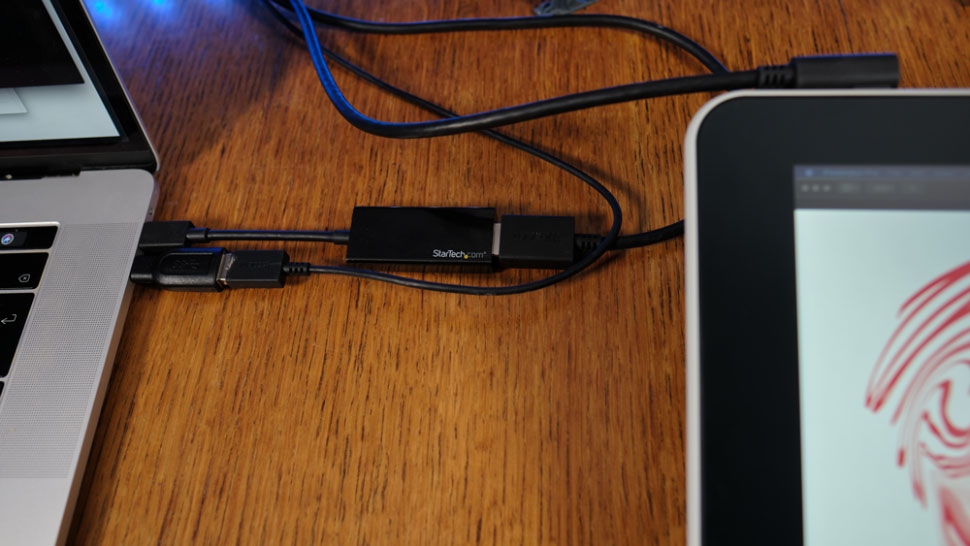
To use a Wacom One, one must deal with four individual cables, which Wacom calls the Wacom One X-Shape Cable (Photo by Mike Griggs).
Price: $399.95 (Wacom)
The One’s overall feel as a drawing companion is definitely better than the iPad’s with significantly less latency and a more paper-like drawing experience (however, with a minimal investment, it can be improved on the iPad as well). It is a well built, beautiful looking pen display with consistent predictable drawing performance that never disappoints. On the other hand, it is a whole different story when it comes to versatility. In the end, we can only repeat our conclusion regarding the Cintiq Pro 13: if you create your drawings on a PC and would like to own a dedicated digital art display from a reputable brand, the Cintiq One might work for you. However, if you have a Mac, consider investing into an iPad or iPad Air instead, which both have a plethora of additional features for about the same price point. If your budget is little more forgiving and you’re ready to make a few compromises over getting a slightly larger screen, you might want to keep on reading.
Wacom Cintiq 16

Wacom Cintiq 16 with Pro Pen 2 (Photo by Wacom).
With its more spacious screen real estate, the Cintiq 16 might be a better option for the epigrapher who needs a pen display but can’t afford the Cintiq Pro 16 at $1499.95. Although it doesn't have the full range of pro features, but there's enough here to get any task done our studio work demands. Unlike the One, Wacom’s larger budget display uses the same Pro Pen 2 stylus as Wacom’s higher-end products, offering the same 8,192 levels of pressure sensitivity, tilt recognition, and the same set of buttons that can be programmed with custom functionality, including a virtual eraser on the top end.
Naturally, the Cintiq 16 comes with some trade-offs when compared to the Cintiq Pro 16. While the Pro boasts a 4K display size supporting a resolution up to 3840 by 2160 pixels, the Cintiq 16 tops out at the One’s 1920 by 1080 ppt (full HD), limiting how much one can see on the screen at any given time. Putting it side-by-side with a Pro model, the difference is immediately noticeable – the 16's display isn't as bright or as crisp as the one you'd find on a Cintiq Pro. Luckily, it still maintains Wacom’s signature anti-glare film and reduced parallax, letting the cursor appear right beneath the pen’s tip. The other main difference between the Cintiq 16 and the Cintiq Pro line is color accuracy. The Cintiq 16 has a 72 percent NTSC color gamut, while the Cintiq Pro’s display shows around 90 percent Adobe RGB, meaning that the colors produced on the Cintiq Pro are more accurate and truer to life. The Cintiq Pro may be necessary for artists who produce work to be printed in color, but if you’re not too concerned with color accuracy or work mostly in a greyscale environment, the Cintiq 16 seems to be a pretty great alternative.

The drawing angle on the Cintiq 16 can be further customized with the optional Wacom Adjustable Stand (Photos by Wacom).
Another differentiator between Pro and budget options to be mentioned here is that the Cintiq 16 comes with the previously described, cumbersome 3-in-1 cable management, including separate HDMI and USB connectors that you have to plug into your PC or Mac instead of the convenient single-cable USB-C connection of the Pro. Regarding shortcuts, the utter lack of any physical buttons and the elimination of touch control (that comes as a standard feature for the Cintiq Pro line) leaves us with no better options than the One – it’s either poking around on-screen, using a separate keyboard or investing into Wacom’s ExpressKey Remote. At least for those, who desire more adjustable drawing angles beyond the 19 degrees provided by the regular flip-out legs, there is a stand sold separately by Wacom ($79.99) that'll move the Cintiq up to 68 degrees.
Price: $649.95 (Wacom)
With such a price tag, it seems clear that with the Cintiq 16, Wacom is trying to find the answer for the cheaper Cintiq alternatives that have sprung up from Chinese manufacturers like Huion and XP-Pen.
Wacom Cintiq 22
Not long after launching its 16 Inch budget drawing display, Wacom announced its largest entry-level tablet called Wacom Cintiq 22 aimed to take the place of the company’s aging, but still expensive Cintiq 22HD. This particular drawing display has a 21.5-inch screen with the same full HD (1920 by 1080 pixels) resolution, 1000:1 contrast ratio, 72 percent NTSC color, 96 per cent sRGB, a 22ms response time and an anti-glare glass surface that has a paper-like feel to draw on. The Cintiq 22’s gap between the drawing surface and the actual screen presenting the image being drawn is perfectly acceptable, although one doesn’t get the almost supernatural sense of connection the advanced optical bonding technology of a Cintiq Pros. Once again, Mac or PC computers can be connected to the display via the same HDMI and USB 2.0 cables as with its smaller siblings, again, notably omitting USB-C, meaning even more cables and dongles needed for those owning newer computers. For the significantly higher price, it comes with an adjustable stand in the box, providing a 16-82-degree angle for our ultimate ergonomic comfort in the studio. Just like the 16, the Cintiq 22 works seamlessly with the Wacom Pro Pen 2, which provides 8,192 levels of pressure sensitivity and about 60 degrees of tilt response, providing incredible precision and accuracy for digital documentation.

The Wacom Cintiq 22 (back) provides a significant boost in screen real estate when compared with the Cintiq 16 (front).
The stand, built into the Cintiq 22, enables tilting of the display to one’s preferred drawing angle. It’s a far better solution straight out of the box than either of the smaller Cintiqs’ foldable legs that tilt the display only to one fixed angle.
Price: $1199.95 (Wacom), $799.95 (Wacom Refurb)
Although the Cintiq One and the Cintiq 16 remain Wacom's budget options for creatives who’d like to take their equipment wherever they go, the larger Cintiq might be perfect for those of our colleagues wanting a more spacious canvas for their studio. If you’re planning to invest in one of Wacom’s budget drawing displays, you should also keep in mind that despite their wide range in screen sizes, all three panels max out at full HD resolution. Therefore, there’s an important trade-off between these screens: while the Cintiq 22 gives us a physically larger drawing area for more comfortable, expressive arm movement for drawing, the screen image is less sharp than on the Cintiq 16, not to mention on the Wacom One. At the end, price can be the real deal breaker for most who are otherwise leaning towards Wacom’s largest budget drawing display, even with the included stand and the more generous drawing space thrown into the mix.



0 comment(s)
Leave a comment(We'll keep your email address private)