The drawing display that wanted to be a tablet - Wacom Cintiq Pro 13 review
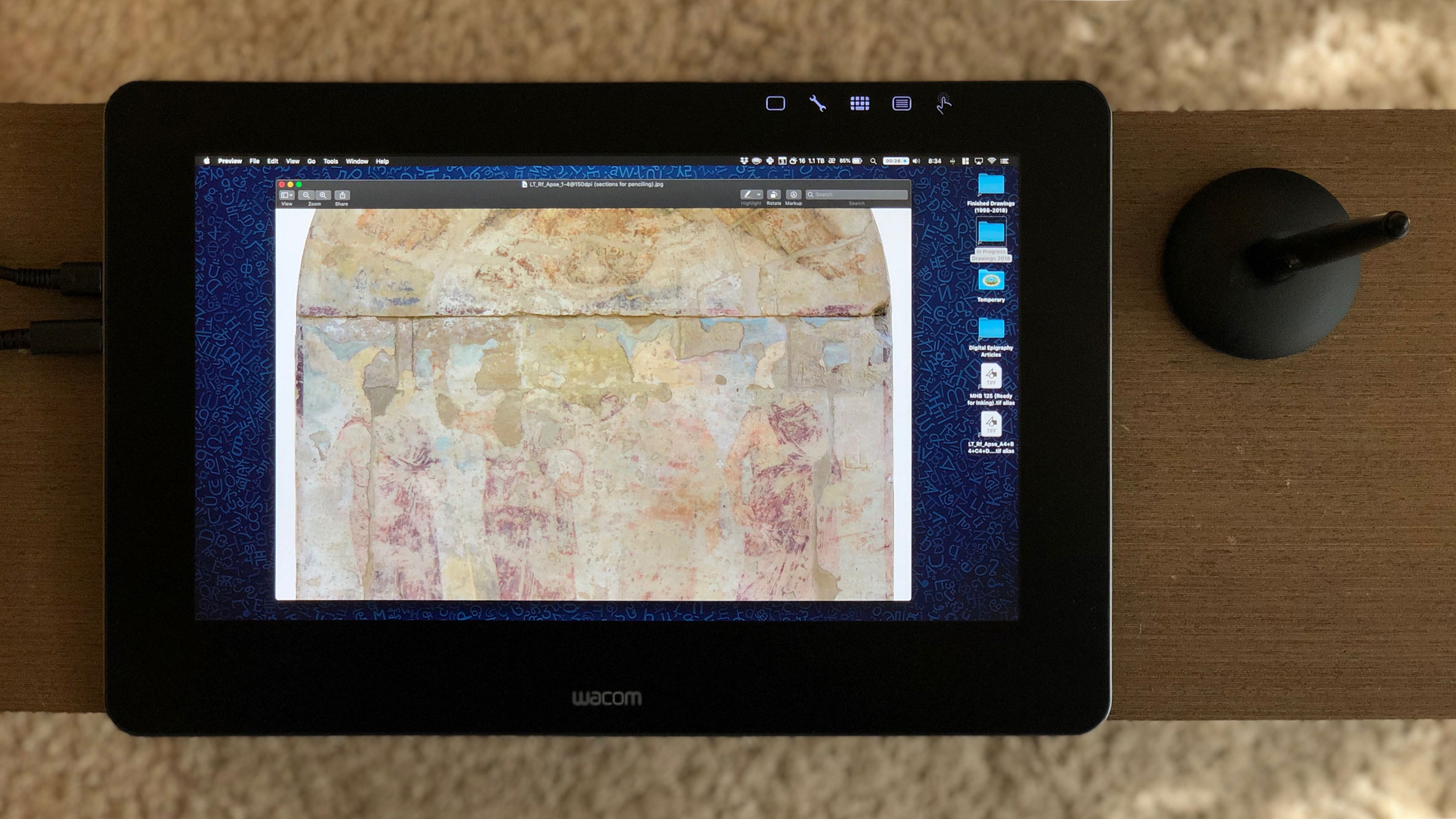
Wacom Cintiq Pro 13
When it comes to finding the ideal drawing tablet for one’s everyday documentation duties, we all have our different preferences. Some of us want portability over everything else and would like to take our devices wherever we go. Screen size and resolution can also be a major factor, especially concerning studio work. Being first and foremost artists and/or Egyptologists ourselves, we don’t need to overly emphasize the importance of ease of use regarding both the hardware and the software of our choice. Last but not least, we must mention price as one of the biggest driving forces behind making our decision about the drawing device (or devices) we settle with at the end. Keeping all these factors in mind, digitalEPIGRAPHY has been trying – and will keep doing so – to give our readers as many choices as possible concerning their specific digital documentation needs and abilities.
In the past months we provided reviews for two fundamentally different but excellent portable drawing devices, the Wacom Cintiq Pro 16 and the iPad Pro 12.9. If these rather pricy options are beyond your reach, you may find your ideal tablet offered by Wacom’s budget-friendly competitors, such as Huion and XP-Pen. Or for that matter, by picking up Wacom’s latest drawing display, the Wacom 16, which cuts a few corners to achieve a very competitive price-point. Obviously, Wacom has other, more elaborate choices in their current line-up, providing more screen real estate for your studio work. Very soon, we’ll put the Cintiq Pro 24 into the test to see if the high asking price brings that much value to digital inking. But for now, we’d like to go back to the smallest Wacom tablet, the Cintiq Pro 13, which was released back in 2016 in the first crop of Wacom’s renewed Cintiq devices.
The affordable, no compromise Cintiq Pro
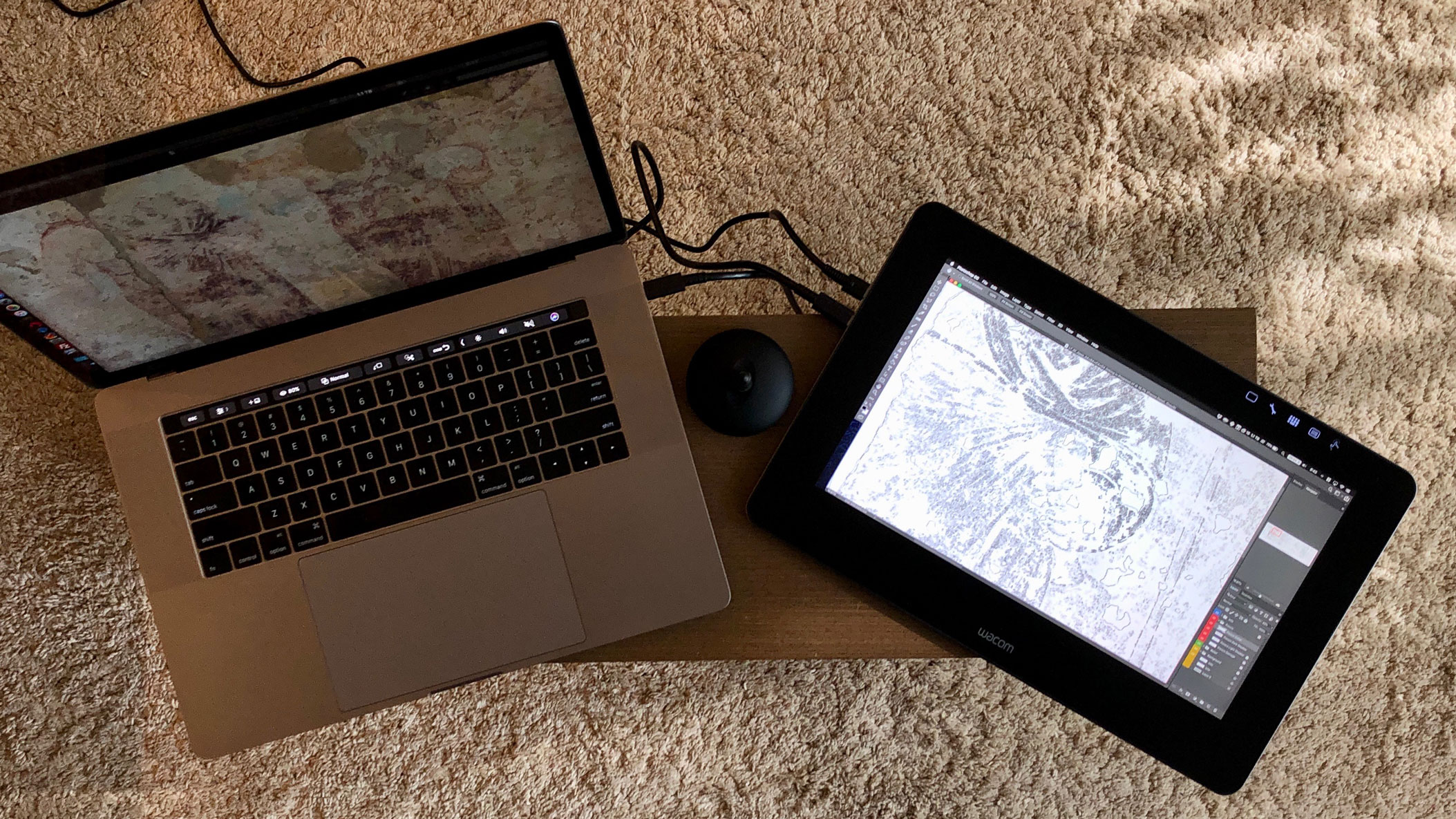
Cintiq Pro 13 connected to a Macbook Pro 15 by using a single-cable USB-C setup
For someone who’s used to its larger sibling, the Cintiq Pro 16, what strikes us right out of the box is how slick this little device is. With the object of our review costing only $799.95 at the moment, these two Cintiq Pros follow the same design cues, materials and pen properties as one another, they vary only in screen specifications. Measuring 13.3 inches diagonally (11,6-inch by 6,5-inch), the screen here has only HD resolution (1,920 x 1,080 pixels). Incidentally, the 16-incher comes with a 4K (3840 x 2160 pixels) screen, while both are capable of displaying 87% of the Adobe RGB spectrum, which is the minimum one would expect for a tablet of this caliber. On paper this makes a lot of sense at first glance, as the smaller display will still look sharp and crisp, seeing as the pixels are smaller. However, the reality isn’t quite as convincing. Although the smaller display is easy to live with and looks great but there is some loss in sheer smoothness of gradients and a little sacrifice in color rendition. Most of the time this doesn’t get in the way of inking in greyscale, as we mostly work with black ink, however, it is noticeable in comparison to the 16-inch version.

Color rendition issues and pixelation becomes slightly noticeable with closer inspection
On the other hand, an important Pro feature that is appreciated on such a small device is the near complete elimination of parallax, the odd gap between the pen’s nib and the digital brushstroke that effects some of the cheaper devices. Additionally, screen brightness is more than enough at 250 nits, and that’s even better than what you get on the 13 inch MobileStudio Pro which has only 150 nits, and it also has a better contrast ratio at 930:1. With the wse specs one might even consider using the Cintiq Pro 13 in the field, eliminating the need to invest into yet another device, but more on that later. No matter how you look at it, inking on the Cintiq Pro 13 with its beautiful matte etched glass certainly gives you the feeling of owning a premium device.
Hardware

An USB-C port and an SD card reader shown on the left side of the tablet
We’d like to start with practicality: if you like to work on a small surface because it is very handy and compact, than you will love the Pro 13. Its dimensions are 14.2 inches x 9.3 inches x 0.55 inches making it a portable and a slim tablet. At just a little over 1 kg (2.5 lbs) the Cintiq Pro 13 is something you could pack in a bag and move around with. It’s more than can be said of any of its larger siblings as even the Pro 16 won’t really fit in slots where a 15-inch MacBook Pro would. Just like on its larger sibling, its high-end glass finish extends beyond the boundaries of the vibrant 13-inch display to create a sleek black border. When powered on, five touch buttons are LED illuminated behind the bezel, giving you quick access to essential controls. The drawing area is framed by a durable metal alloy that– despite being only a centimeter thick – holds several important ports around the side. On the left are two USB-C ports and a headphone jack, while the right contains a third USB-C port and an SD card reader. The top of the tablet has the power button, and an oddly shaped slot that can be used with the included plastic pen holder. On the back panel is a built-in stand to provide a desk-like convenience. It folds into fit flush with the back panel so that you can place the display flat for more precise brush stroke placement. When the stand is opened and locked in place, it lets you use the screen at a 20-degree angle to reduce neck strain during extended inking sessions.
Pro Pen 2

Wacom Cintiq Pro Pen 2 (top) shown next to the older Wacom Classic Pen (center) and Wacom Grip Pen (bottom)
The Pro Pen 2 – the same as we get for all Cintiq Pro models – is excellent, equipped with a button at each end (nib and eraser) and a two-button side switch. The soft rubber is comfortable and bulky enough to relieve strain on the hand for extended usage. This version has the tilt from previous incarnations, but the sensitivity has been increased to 8192 levels, which makes it significantly more accurate than the ones coming with the Surface Pro. While this may sound as overkill, in use it makes a lot of sense, as the more sensitive it is, the more it feels like traditional media. All this pen sensitivity leads to very smooth brush strokes, even under maximum magnification our inked lines look smooth and straight with no sign of jaggedness, as is often the case with cheap tablets.
Another feature you might want to consider when deciding over your future drawing device is multi-touch capability. I personally don’t like it and instantly disable any other input but the pen immediately, however, it can’t be denied that with each generation Wacom’s multi-touch works better and better. Palm rejection is not an issue anymore, and those used to work on a screenless trackpad should keep in mind that the Cintiq Pro can be put into normal pen tablet mode which effectively turns it into an Intuos Pro. Finally, we need to talk about the lack of physical shortcut buttons, that plagues all recent Cintiq devices. Wacom Cintiq devices used to rock handy shortcut buttons allowing users to personalize them for various functions, like zoom, undo, and so on. Unfortunately, the company has eliminated this design for a clutter-free look on the Cintiq Pro 13, capitalizing on its US$99.95 ExpressKey remote in the name of enhancing user-personalization. This additional investment is definitely to be considered as a must if you settle with the Pro 13 as your main documentation device.
Drawing experience
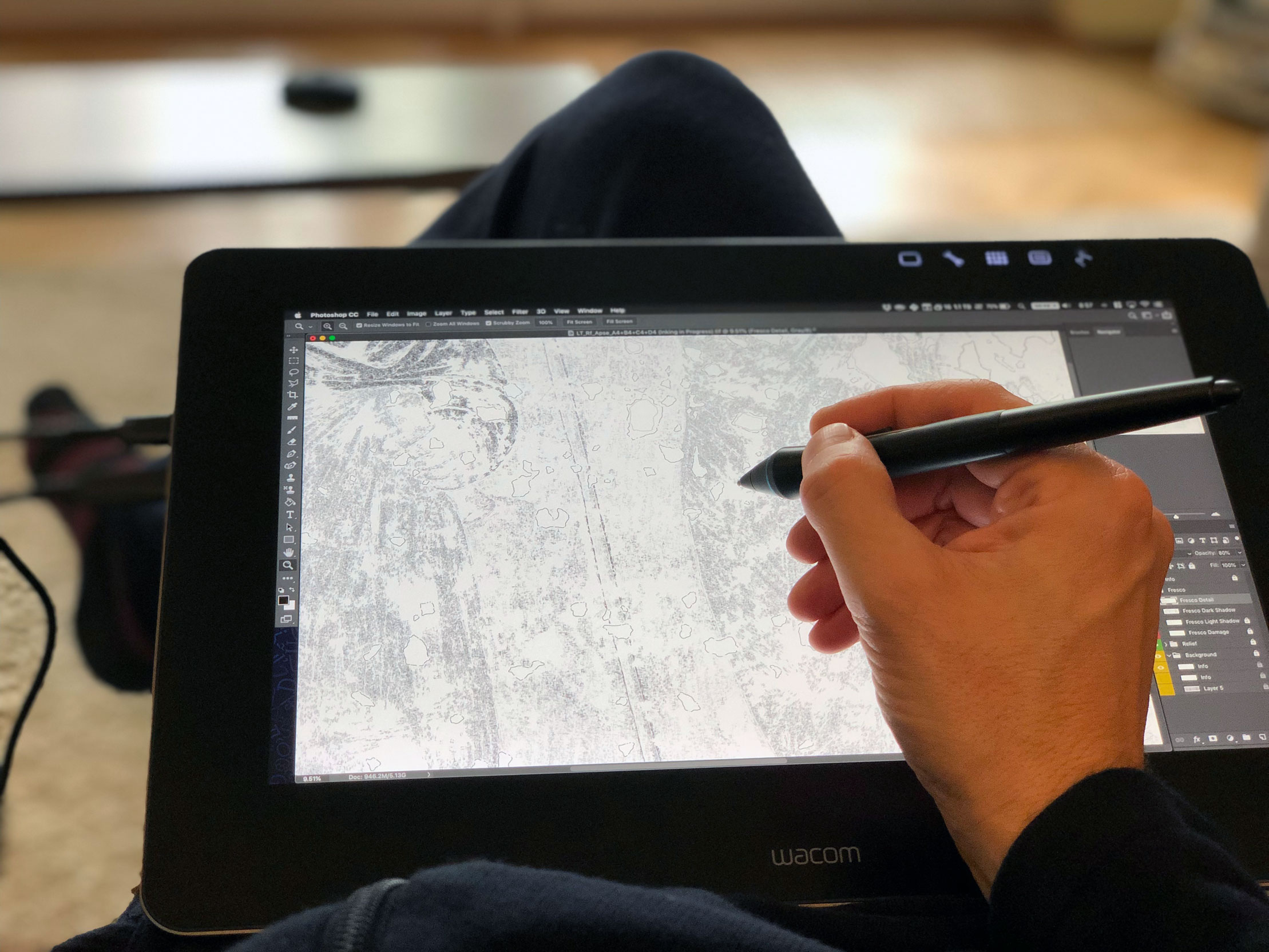
Coming from its size, drawing on the Wacom Cintiq Pro 13 can be a casual affair, similar to drawing on an iPad Pro
The drawing experience on the Cintiq Pro 13 starts with cable management. Unfortunately, unless you have a relatively new USB-C equipped MacBook Pro or PC, you need to prepare yourself for some cable/dongle hell that can affect your workflow. On each side of the tablet there are USB-C ports for connecting to a Wacom Link adaptor that you’ll need to connect to a mini DisplayPort on your computer, as well as to a standard USB-A port that is also required for the computer and the pen to recognize the tablet. Once all is set up, you end up having two rigid set of cables sticking out of the tablet, and another two at the back of your computer, with the Wacom Link adaptor dangling in the middle. If you were planning on doing some digital penciling at the monument, you’re pretty much tethered. And it’s not going to be a comfortable experience. However, as said before, most of the cables can be replaced with a single USB-C connection assuming you are working with a newer high-end computer. Nonetheless, there is a problem specifically related to the USB-C cable as well: the connection on both the Cintiq’s and the computer’s end is so loose that the smallest movement can interrupt data flow, resulting in the tablet dropping connection to the Pro Pen. When this happens, the only way to get your machine working again is by applying the good old “unplug, turn off, turn on, plug in” method. Not the best way to deal with a pro machine.

The Cintiq Pro 13’s laminated screen provides excellent precision to handle minor details with ease
Cable problems aside, when all connection is working, the drawing process is flawless. The matte surface is amazing to use, and its visibility is well within usable territory, even outside at the monuments. Theoretically, the 13-inch MobileStudio Pro is a more attractive unit for the same tasks, as it’s a computer itself where one can not only store one’s drawing collections, samples, but edit them on the go. Not to mention it being cable-free. But there are drawbacks to it as well. It is tethered to Windows operating systems, and as a computer it’s subject to become obsolete sooner than a Cintiq is. The great part about using the Cintiq over the Mobile Studio Pro is being able to use it with the computer you already have or will have in the future. If you need to upgrade your computer, the Cintiq Pro 13 with USB-C should serve you for many years.
The competition

Wacom Cintiq Pro 16, Wacom Cintiq Pro 13 and iPad 12.9 (2018) stacked on top of each other for size comparison
There are two comparisons we’d like to offer you at the end of this review. The first is a bit far fledged, since the machine in comparison couldn’t be more different from the Cintiq Pro 13. Wacom’s recently refreshed Intuos Pro line, although not designed to help us when drawing at the monuments, offers a lot of flexibility for your studio work. It works wirelessly, it is much lighter than any of the Cintiqs for a much lower price point (the roughly same size Intuos Pro Medium is $379.95). The immense experience of drawing right on the screen of the Cintiq Pro 13 is far beyond that of using an Intuos though, especially when spending hours working on a single drawing. However, using the Cintiq for long periods of time can cause real neck strain and pain (or arm fatigue if using an ergo stand) simply due to looking down all the time. This is not an issue for the Intuos Pro as there’s nothing to look down at.
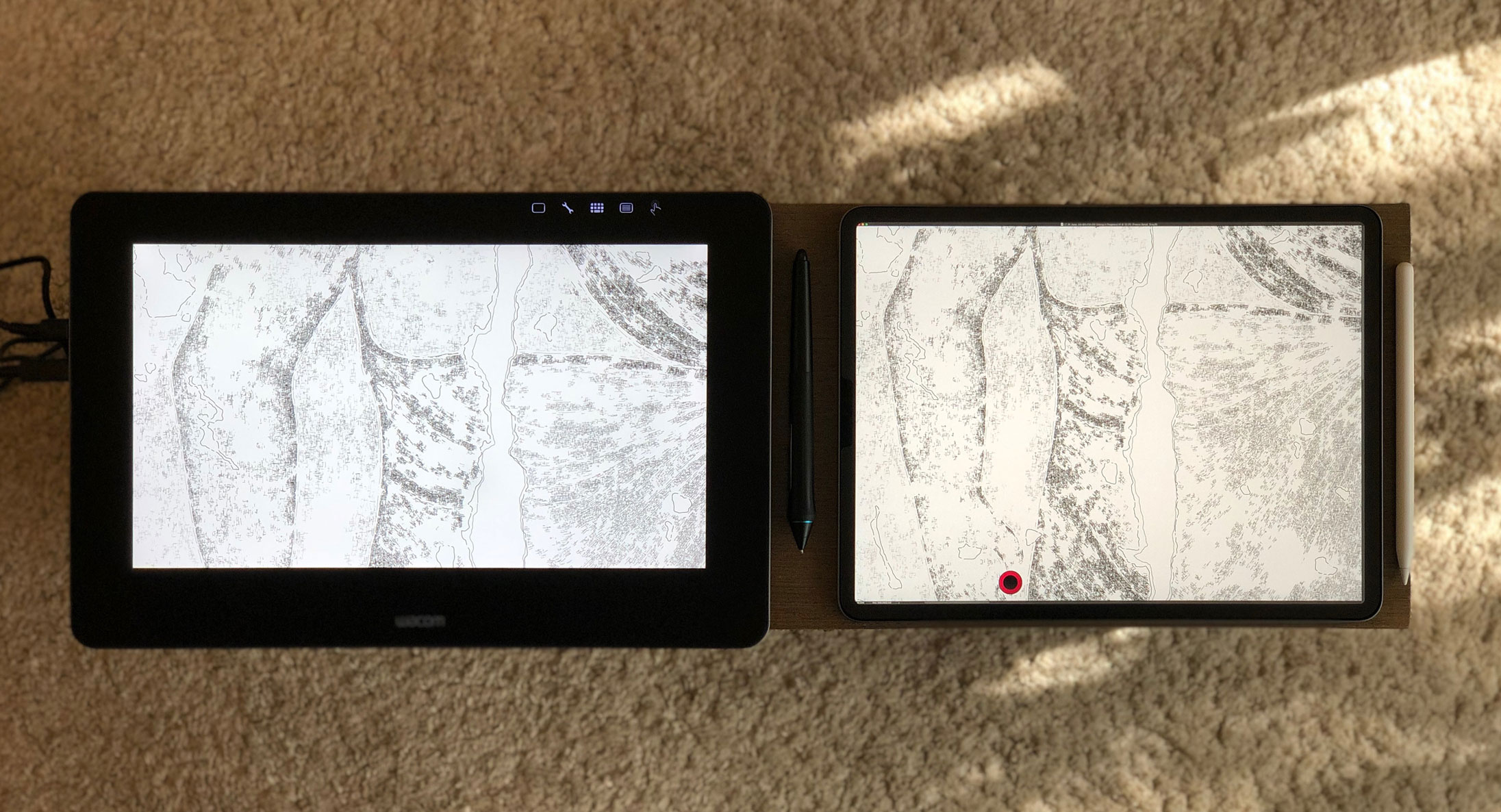
The Wacom Cintiq Pro 13 (left) and the iPad 12.9 (right) has not only a different screen aspect ratio (12:9 versus 4:3) but take a diverse approach of color management as well
There is one more device racing for our favor in the realm of portable drawing tablets, and that is Apple’s iPad Pro. The iPad Pro 12.9 has come a long way since it was released back in 2015 as digitalEPIGRAPHY pointed out in our recent review. The iPad Pro can be used as a very versatile drawing tablet with the excellent second-generation Apple Pencil, especially combined with an Apple computer. In fact, with the help of a handy software, called Astropad Studio and a convenient hardware accelerator, named Luna Display the iPad can beat Wacom’s Cintiq Pro 13 in every aspect of the drawing process. First and foremost, its 4:3 aspect ratio provides you with a more usable screen real estate. Apple’s widespread use of True Tone and Night Shift technologies make sure you’ll always have the display providing you with the screen brightness and color management optimized for your environment. Are you working in the studio? Astropad Studio creates the full Cintiq experience for you, including shortcut keys and touch gestures, just like the Pro 13. Except you can forget all the cables, as long as both your computer and iPad are connected to the same network. Are you working in the field documenting monuments? You get to choose between taking your MacBook Pro with you using your studio setup (connected by a single cable, assuming you don’t have strong wi-fi in the field…) or make do with the iPad Pro using one of its excellent native drawing apps, such as Procreate or Affinity Designer. Either way, there is basically no argument for spending roughly the same amount of money on a Cintiq Pro 13 over a 12.9-inch iPad Pro as long as you have a Mac (Astropad Studio is Mac only!).
In the end, if you create your drawings on a PC and would like to own a dedicated digital art display from a reputed brand the Cintiq Pro 13 might work for you, as it comes with the most accurate digital pens Wacom has ever produced. However, if you have a Mac, consider investing into an iPad Pro instead, which has a plethora of additional features for about the same price point. If your budget is even tighter and you’re ready to make a few compromises over getting a slightly larger screen, you might want to check out the recently released Cintiq 16 ($649.95) on Wacom’s website.



2 comment(s)
Spark Eve
Oct 23, 2019This is the nice review, I like it. Thanks for this very informative review.

Nov 13, 2019You're welcome! The Cintiq Pro 13 is indeed a very interesting effort from Wacom, finding itself in an increesingly growing contest while challenged by cheaper drawing displays. Stay tuned for more reviews coming soon!
qian lie
Apr 23, 2020thanks this Article was super helpful!Im drawing manga and illustriousion. I have the XP-Pen Artist 10S https://www.xp-pen.com/product/56.html 10" Display Drawing Tablet and I’m deciding if I like the professional wacom Cintiq Pro 13 better.

Apr 29, 2020Thank you very much for your praise, we are glad that you liked the article. The Cintiq Pro 13 would be an excellent choice if you're looking for a step-up from the XP-Pen Artist 10S, however, the new Wacom One would be a better choice if you're on the budget. Check out our article here: https://bit.ly/3lNHbQe
Leave a comment(We'll keep your email address private)