Customizing Procreate
Aug 20, 2018
Once the jpeg is imported and placed in the relevant project’s folder, we can move on to Procreate’s interface customization. There is not a lot to do here, but one should be aware of a few tweaks that could potentially help with work in the field.
Customizing Procreate
Once the jpeg is imported and placed in the relevant project’s folder, we can move on to Procreate’s interface customization. There is not a lot to do here, but one should be aware of a few tweaks that could potentially help with work in the field.
To learn more about the context of this tutorial read the following chapter:
Chapter 4, Section 3 - iPad Pro and Apple Pencil



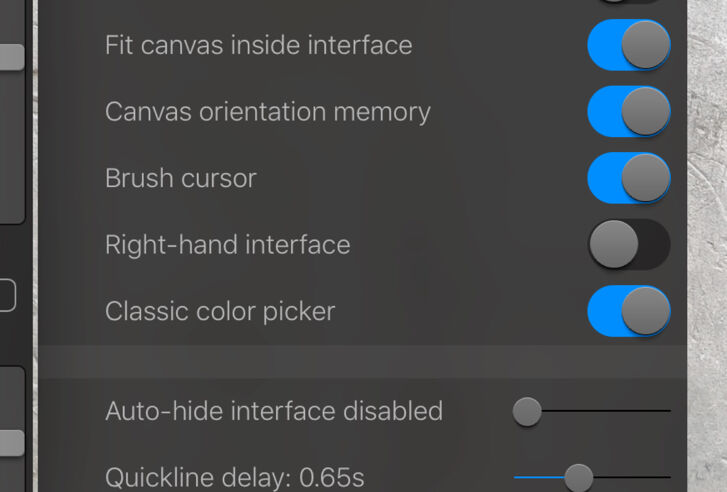

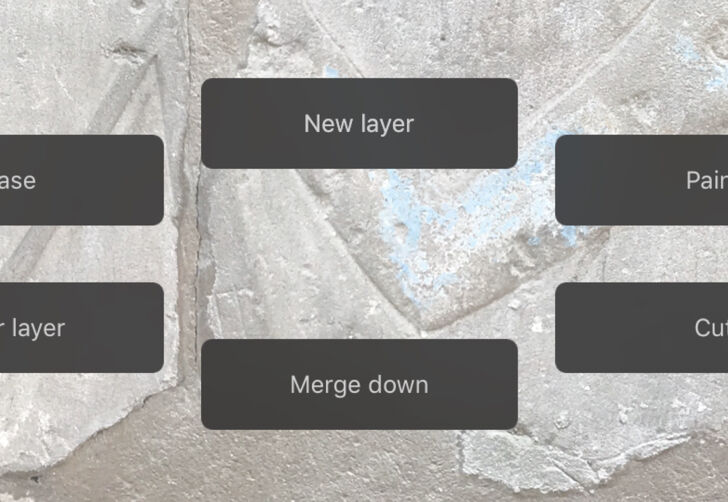
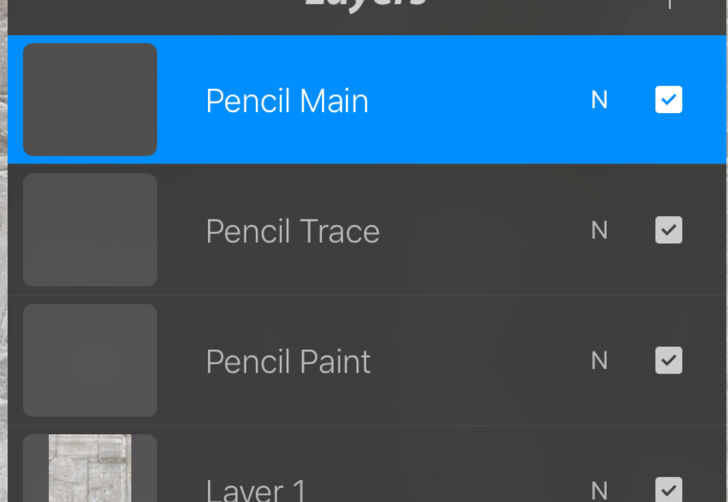
0 comment(s)
Leave a comment(We'll keep your email address private)