Illustrator for iPad is available for preorder - A retrospective on Adobe's recent Photoshop and Fresco updates
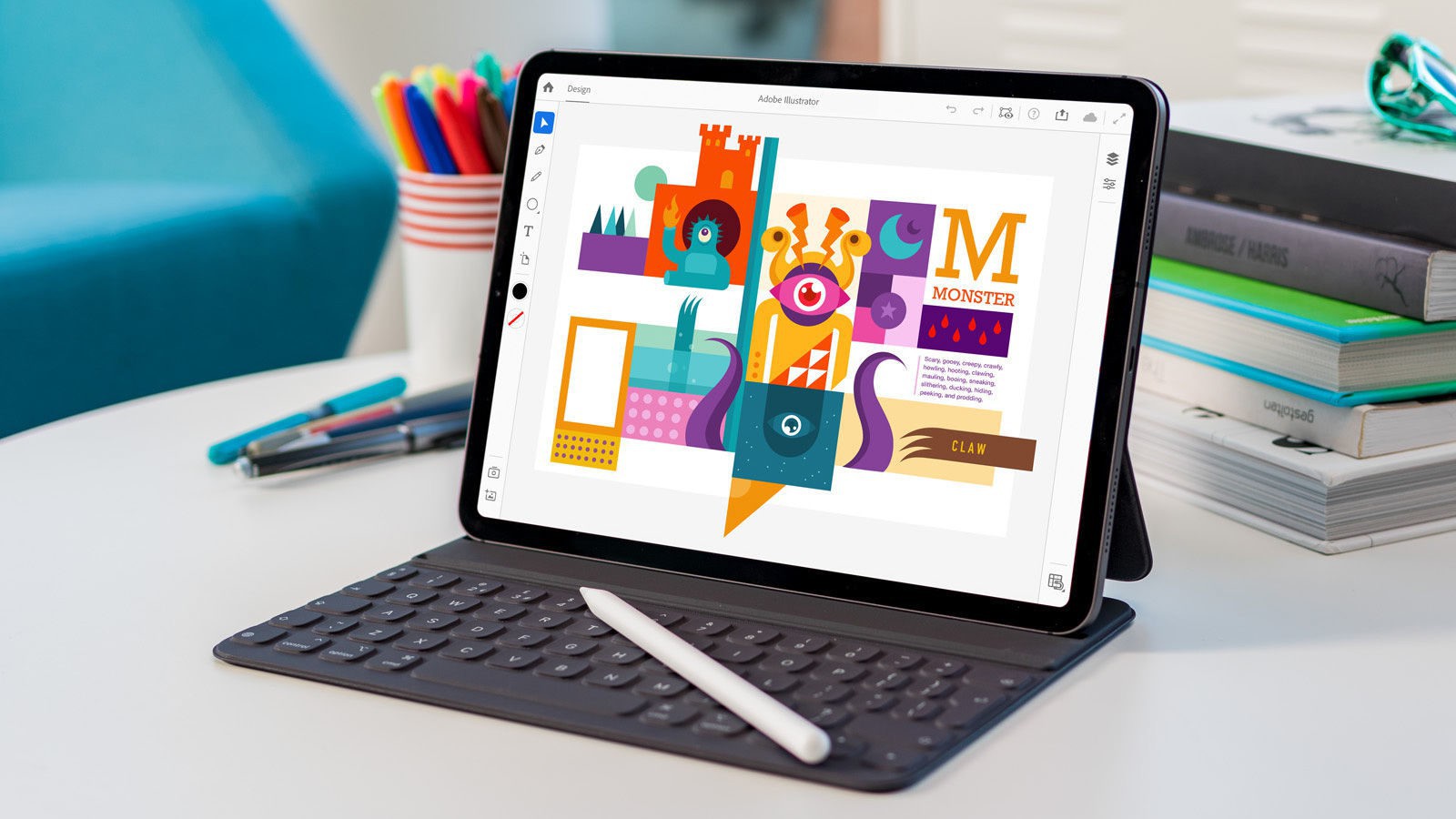
Illustrator on the iPad (Image source: Adobe)
It’s been a while since we last gave you a status report on Adobe’s creative suit adapted to mobile devices. So, before we turn towards Illustrator for iPad, let’s have a look at last year’s newcomers, Photoshop and Fresco, and see how much they have evolved over the past year.
Photoshop for iPad
For obvious reasons, adopting such a complex software as Photoshop to the iPad was not an easy task. Although Adobe never intended to replicate the desktop equivalent of their software on mobile devices, we found their first iteration a bit too “bare bones” to be really useful for digital documentation. Nonetheless, over the course of the past twelve months, there have been a gradual number of updates initiated for the software, mostly plugging in photography-oriented features already available on desktop. Most of these changes were intended to refine the selection of certain elements of a photograph, a natural desire on a touch-first device, such as the iPad! With Object Select (which is the equivalent of desktop Photoshop’s Select Subject tool) one can now select a specific area on the canvas for Adobe’s Ai to automatically find and highlight the object within that area. This is a feature that works well enough to be adopted for digital work at the monuments. We’ve found it especially useful for cleaning up fragment photos on the go. Taking a high-resolution photograph of an artifact is entirely possible with Apple’s latest iPad Pros and with Adobe’s Object Select tool one can now isolate and move a fragment to an artificial template with the touch of a few buttons.
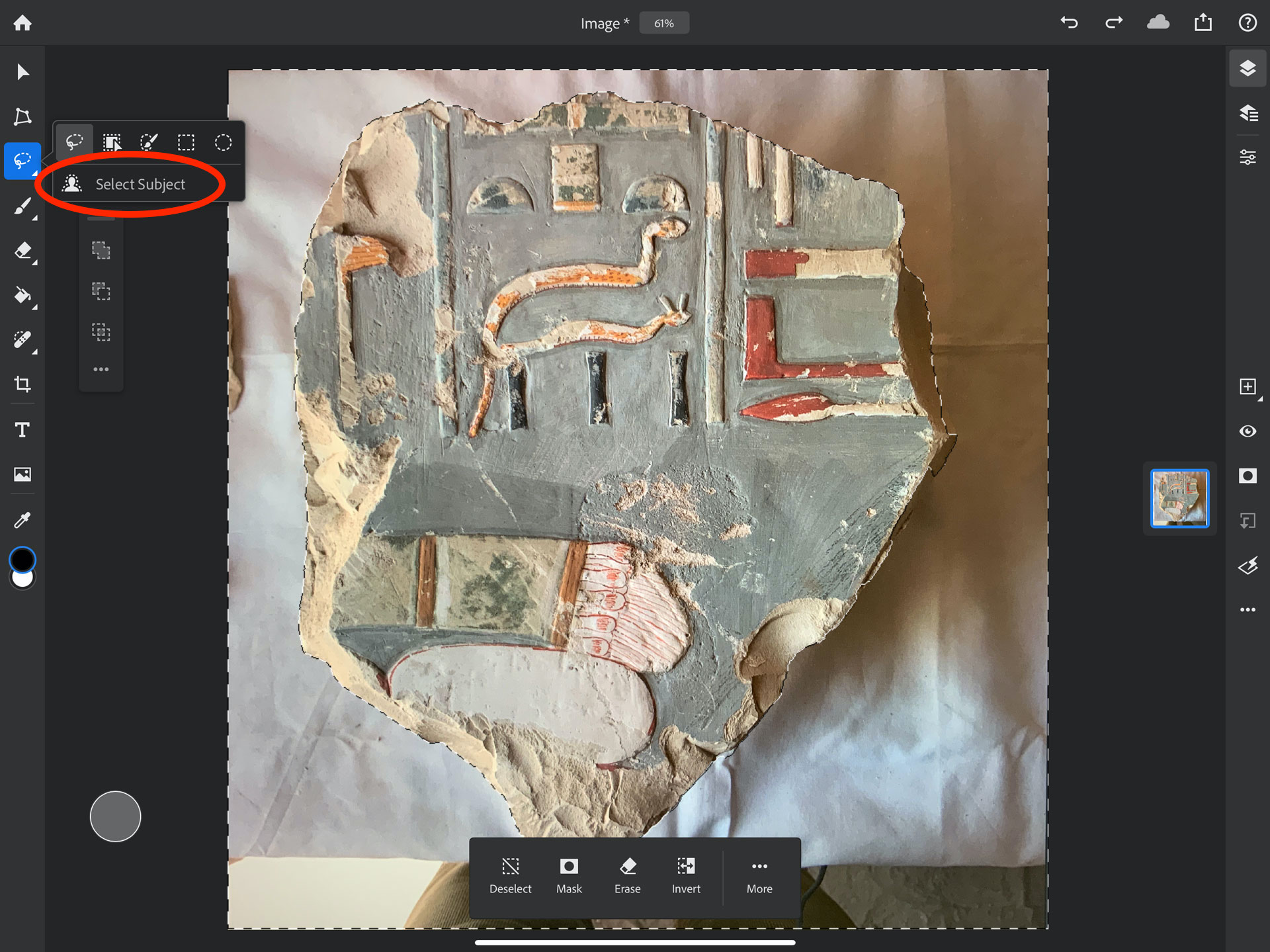
Select Subject is a well-executed feature for mobile Photoshop and an immersive help in preparing artifacts for digital documentation.
Other recently added features include the auto-activation of Adobe Fonts on PSD files opened in the iPad app to be conveniently edited on the go. Another useful photo-modification tool adopted to mobile use is Curves Adjustments. With curves, one can adjust points throughout an image’s tonal range, enhancing the tools applied to photos like non-destructive dodge and burn, etc. Curves can be found in the Adjustment Layers menu. In its most recent update Photoshop for iPad received yet another tool essential for initiating precise selections, called the Refine Edge brush. With Refine Edge, once a selection is made, one can brush in details like rough edges and more, along with adjusting settings like Edge Refinement and feathering. When you look at the above image closely, you’ll see that there is always room for such refined enhancements after the Select Tool’s initial appliance. Refine Edge can be found in the on-screen menu after making a selection.
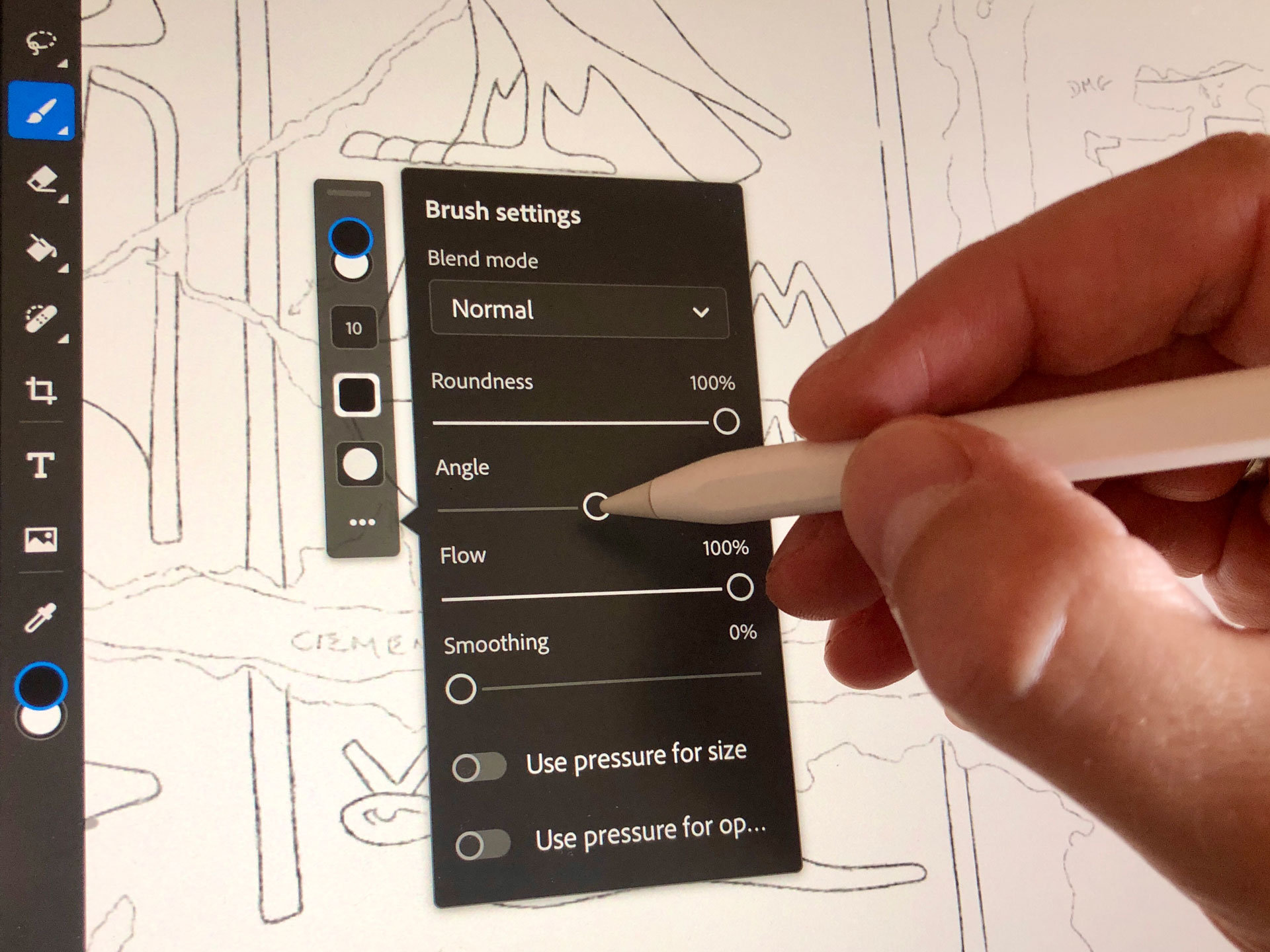
On mobile Photoshop, the brush tool is only a tripped down version of its desktop counterpart and there is no option to save brush sets with their attributes.
Even wiith all these welcome changes, unfortunately there are still many basic Photoshop features that are bafflingly absent on Adobe’s mobile platform. What is somewhat alarming regarding the pace of future updates is that the most basic features such as canvas rotation have just become available, while we’re still waiting on being able to save brushes, swatches or – for that matter – to use vector paths offered by the Pen Tool.
To sum up, the iPad version still needs to grow up or at least move in a more rapid pace with its updates. Adobe obviously spent a long time laying the groundwork for the current generation of its mobile apps, but after a year of updates Photoshop still has that unescapable minimum feasible product feel. We have a hunch that Photoshop’s future orientation is more or less set to appeal to photographers in the need of enhancing their creations, rather than to digital artists wanting to actually create. This theory is further supported by Adobe’s recent offer granting access to Adobe Fresco’s premium features for free if you subscribed to Photoshop through the App Store ($9.99/Month). So now, let’s see what has been changed within Fresco over the past few months!
Adobe Fresco
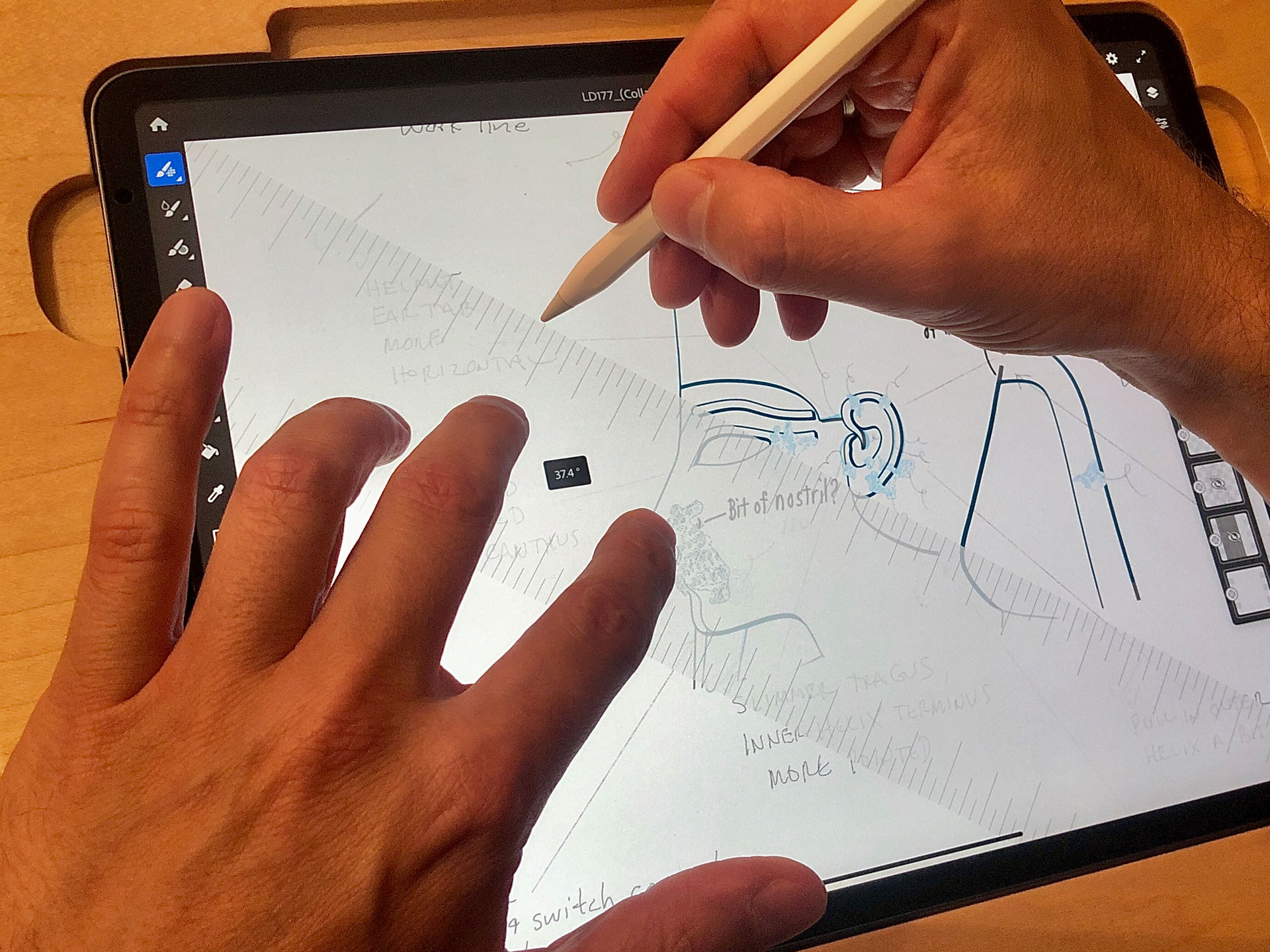
Adobe Fresco’s Straight Edge is going to be an indispensable tool for epigraphers collating line drawings.
It is an entirely different story with Fresco, which is a piece of software intended for digital artists and which therefore implemented a lot of desktop Photoshop’s drawing/painting tools right at the beginning. Immediately after its October release, it received a set of useful tools, including Color Libraries, to be able to paint with one’s favorite colors and themes either saved locally or imported from one’s Creative Cloud Libraries. Another very interesting addition called Straight Edge stands without a desktop variant. At its most basic use, this virtual ruler can provide support for drawing straight brush strokes, however, this is now also possible by holding onto the endpoint of a stroke until it straightens. This is called Snapline in Adobe’s terminology and it works quite similarly to Procreate’s own solution. What makes Straight Edge exceptionally useful is the ability to function as a physical ruler, moved by one hand while drawing parallel strokes or straight ones arranged in a particular angle. More recently the ruler was updated so that it can be pinned to the canvas and used to measure strokes while drawing. Epigraphers using Fresco to collate line drawings will benefit immensely when checking decorative elements against other features. The significance of being able to take measurements (in pixels) in a layered environment while having instant access to the background photograph right in the app can’t be overstated. The ruler is to be found at all times in the bottom right corner of Fresco’s canvas.

Vector layers created in Adobe Fresco remain editable in Adobe Illustrator as long as the file is saved as PDF.
Other notable new features to Adobe’s painting app include the addition of Shapes to stamp, fill, mask, erase, or make selections in geometric forms. One can choose from a basic circle, square, and polygon or to bring in one’s own custom shapes from Adobe Capture or Creative Cloud libraries. Fresco’s brush sets were extended by more Pixel brushes and augmented with a size-and-shape indicator for Photoshop, Pixel, and Eraser brushes, appearing when Apple’s stylus touches the screen. With the option to export custom Photoshop brushes comes the capacity to hide or show brushes in brush lists. Set to off by default, it can be enabled in App Settings > Input > Brushes > Brush Preview. The list of new features and abilities goes on with wider Adobe Capture adoption allowing color swatches saved through Capture to be accessed in Fresco (called Themes). File management has also been improved by adding the capability to open PSD (and even PSB) files using Airdrop. With flexible file access comes the option to share a link to a certain project from the Cloud documents screen menu (...) to collaborate with others. Any Fresco file can now be viewed and/or downloaded through the link provided!
One of the best features using Adobe Fresco is still the ability to use both vector and pixel tools depending on the actual layer persona; again, a solution similar to yet another well-established digital drawing app called Affinity Designer. Vector brush strokes drawn in Fresco preserve their infinite upscale-ability and remain editable as long as the file is saved in PDF format. Vector brushes also received advanced controls for tapering based on how quickly one draws a certain vector stroke. Eraser also works on both vector and pixel strokes now, putting Fresco way ahead of the competition, providing well-customizable and flexible vector strokes that appear far more natural than any other result we’ve seen before. If Adobe follows the path they set with its current updates, Fresco might become a competent contender to be used for digital fieldwork. It will be interesting to see what updates Procreate has in their sleeve for this year to preserve their established position as the number one mobile creative tool for digital artists! To see the full list of new Adobe Fresco features, click here!
Finally, it’s worth mentioning how easy Adobe just made accessing cloud documents in both Photoshop and Fresco. Creative Cloud is certainly paving the way to quickly jump in and out of apps according to whatever action is most suited for a certain step in digital documentation. With Photoshop and Fresco’s future role seemingly well established, we are yet to see how Adobe’s upcoming vector designer app, the Illustrator for iPad, is going to fit into this system. Here is what we know about the upcoming release:
Illustrator for iPad
Aside from the similarities shown to the above two in its interface elements, Illustrator’s file management system will also be powered by cloud syncing, meaning that one can always access an artwork’s latest version from desktop or iPad. There will be features exclusive to the iPad, such as the ability to take a photo of a hand-drawn sketch and instantly turn it into vector shapes. Other characteristics we know of include designing with precision, as naturally as one would with pen and paper. The ability to create lines, shapes, type, gradients, and effects, merge or cut graphics with quick Pencil gestures in order to remove unwanted areas will also be available from the very start. Adobe made promises of being able to create graphics that pop with all-new effects such as point gradients, radial repeats, patterns, and symmetry.
Adobe Illustrator on the iPad
Some of the basic tools used by many of our colleagues in digital documentation could make a lot more sense in a mobile environment. Arguably, Illustrator’s most powerful creating tool is the Pen tool, which is one of the hardest to master on desktop. For example, moving anchor points on the desktop requires holding down certain keys for fine-tuning points and lines. When creating the iPad version, Pen had to be rethought in the context of working without a keyboard. In order to achieve that, Illustrator for iPad inherited the context specific touch modifier button introduced in mobile Photoshop. This on-screen button acts as a keyboard shortcut, contextually related to the tool that is currently used, providing easy access to dynamic sub-tool options. Another intuitive iPad specific behavior many of our colleagues working with vector drawings will be happy to hear about is the ease of managing paths. Tapping different points on the artboard will produce straight lines, holding and dragging the line will produce curves. Anchor points will be added or deleted automatically, switching between the Direct Selection and Selection tools seamlessly, just by clicking on a portion of the path. Illustrator on the iPad also comes with over 17,000 fonts, 20+ color palettes, up-to-the-minute livestreams from famous creatives, and guided tutorials to help getting through the learning curve as fast as possible.
Illustrator for iPad is part of Adobe Creative Cloud, which means that it is going to be free for Creative Cloud members who have a plan that includes Illustrator. If you’d like to try out the iPad version of Illustrator as soon as possible, Adobe has some good news. The company has just revealed that the app is now available to preorder via Apple's App Store – and the listing itself reveals an expected release date of 21 October. As always, digitalEPIGRAPHY will provide you with up to date information about Illustrator once we take a closer look at the software in our studio!
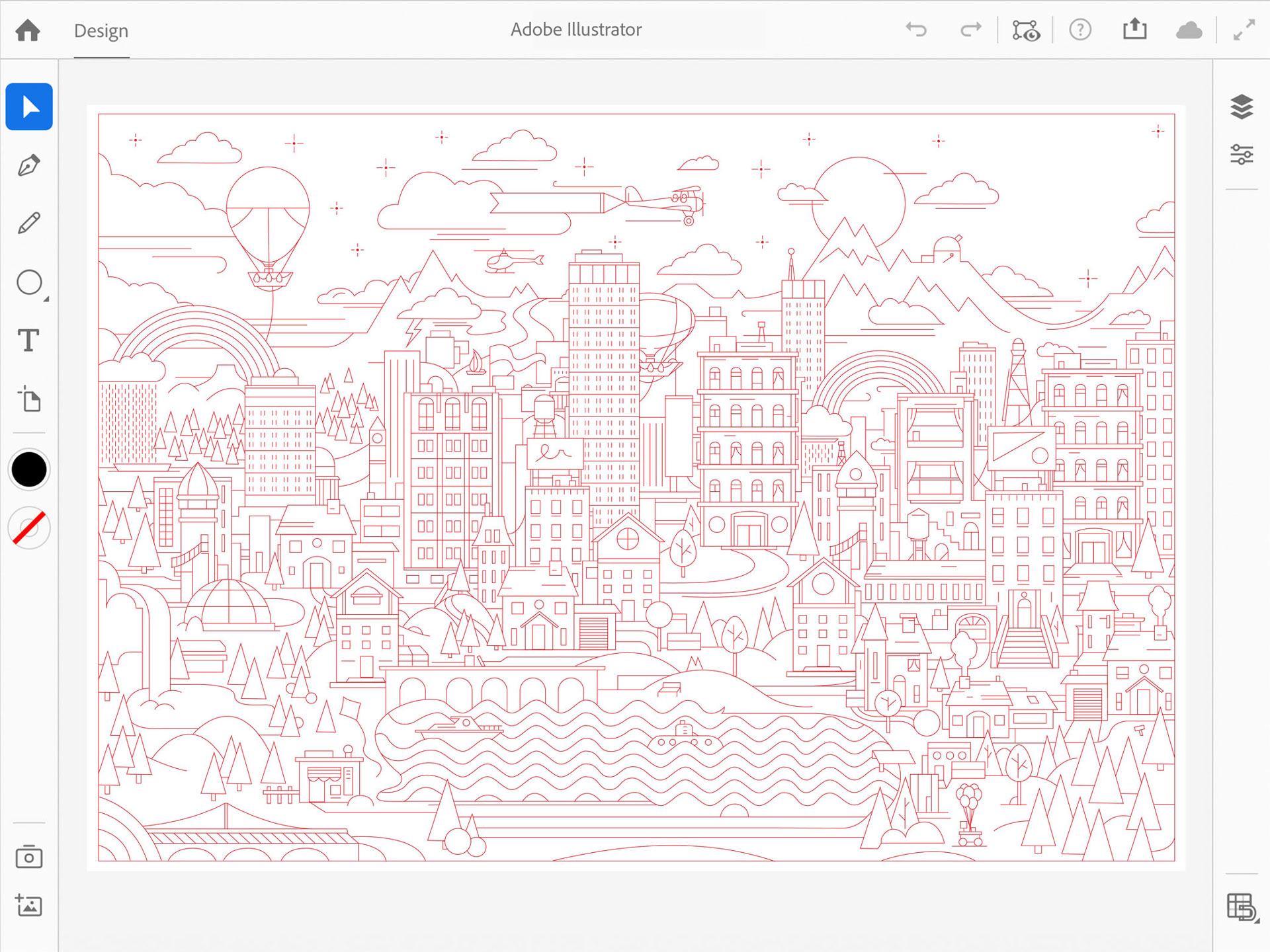
Adobe has been working a great deal on how to use the iPad camera and Apple Pencil to open up new possibilities for Illustrator (Image by Adobe)



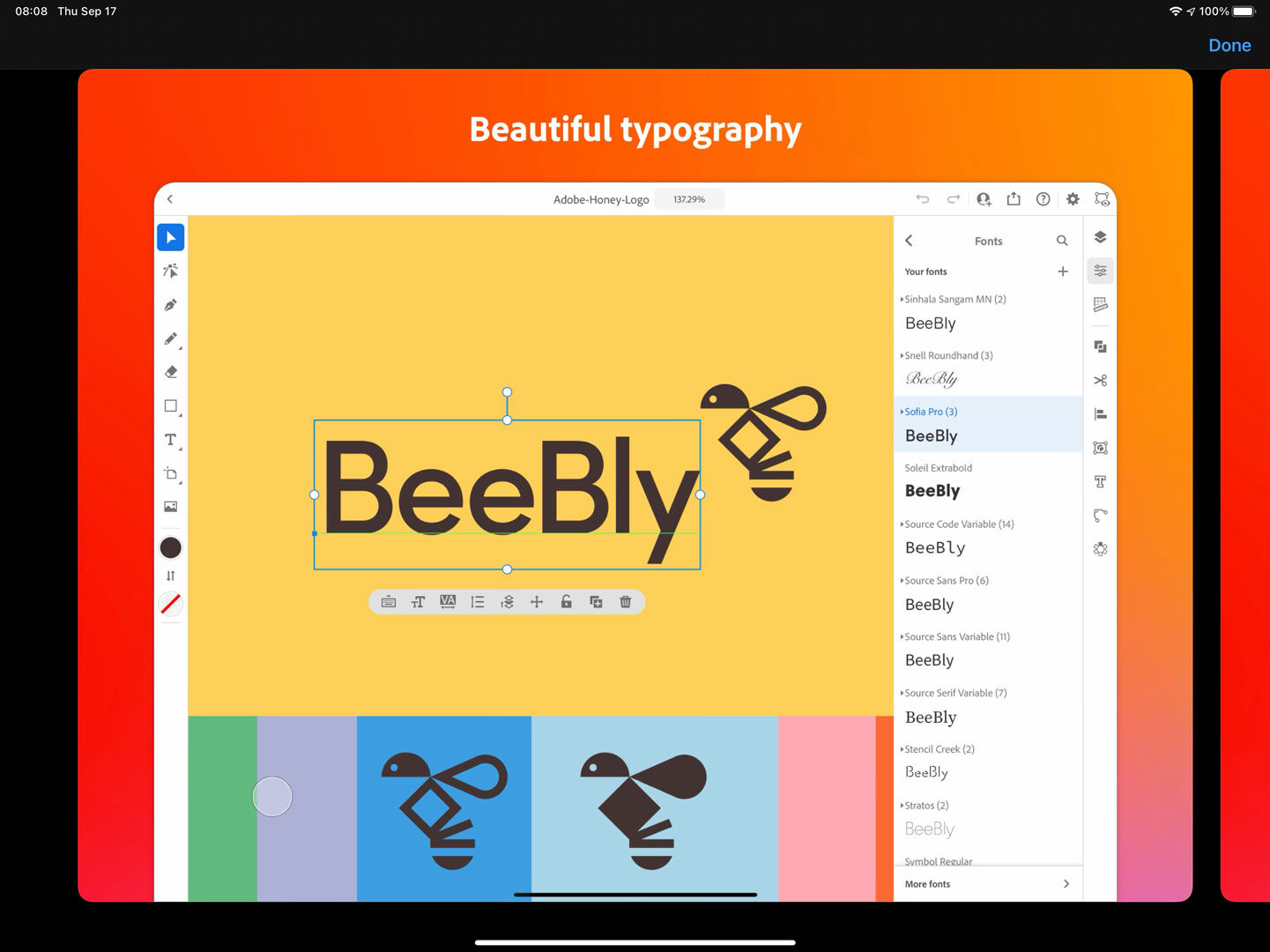
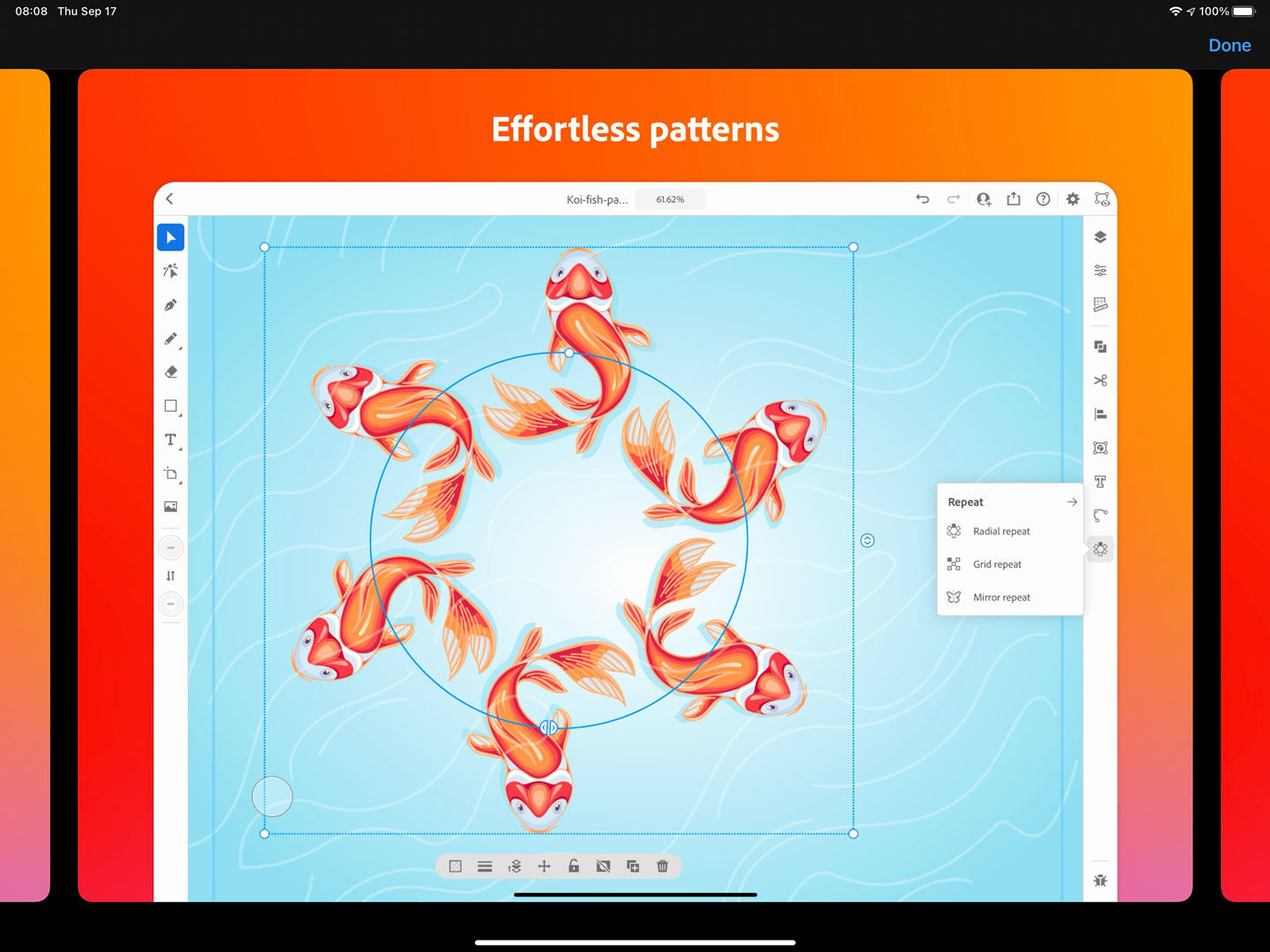
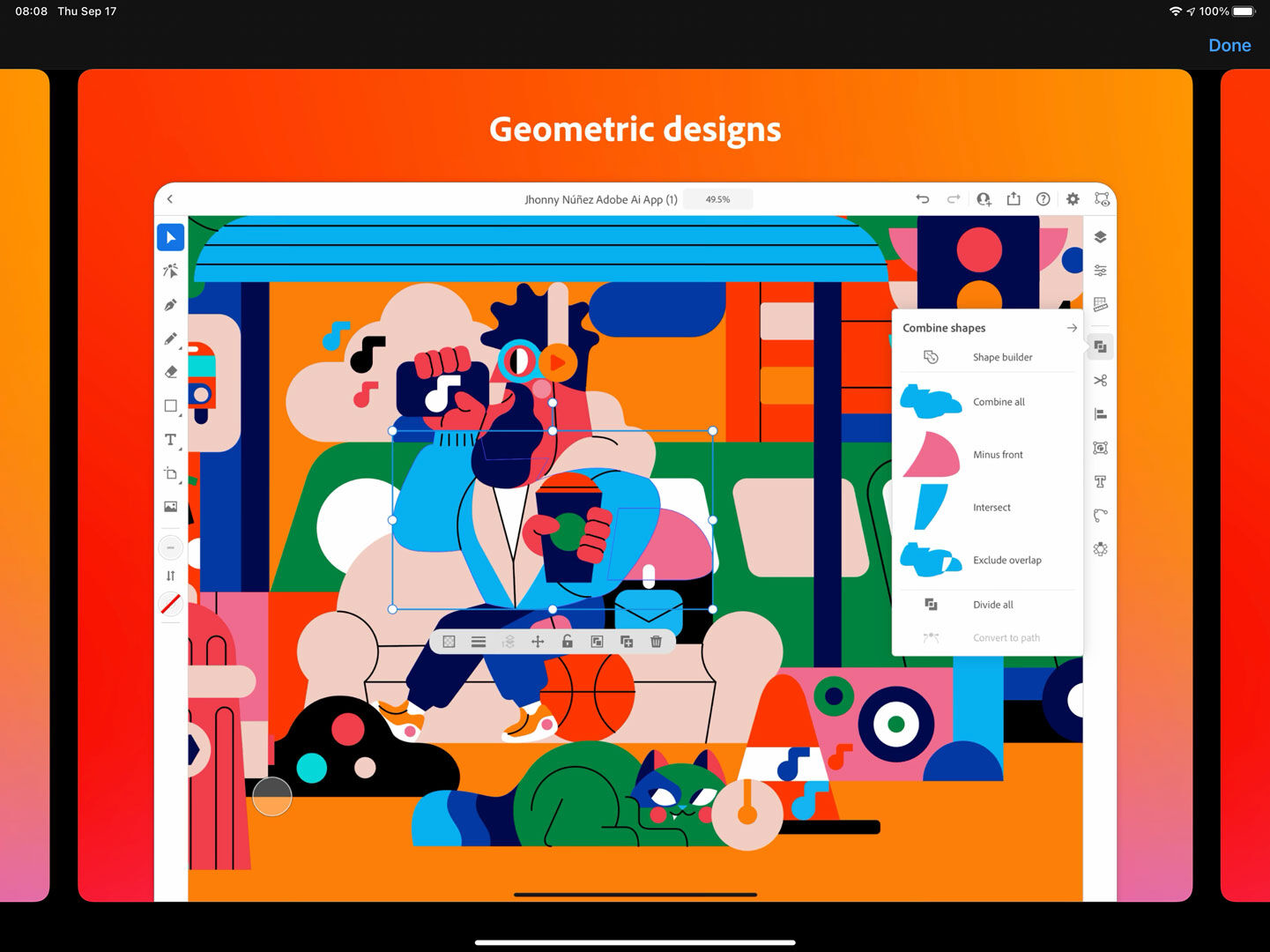
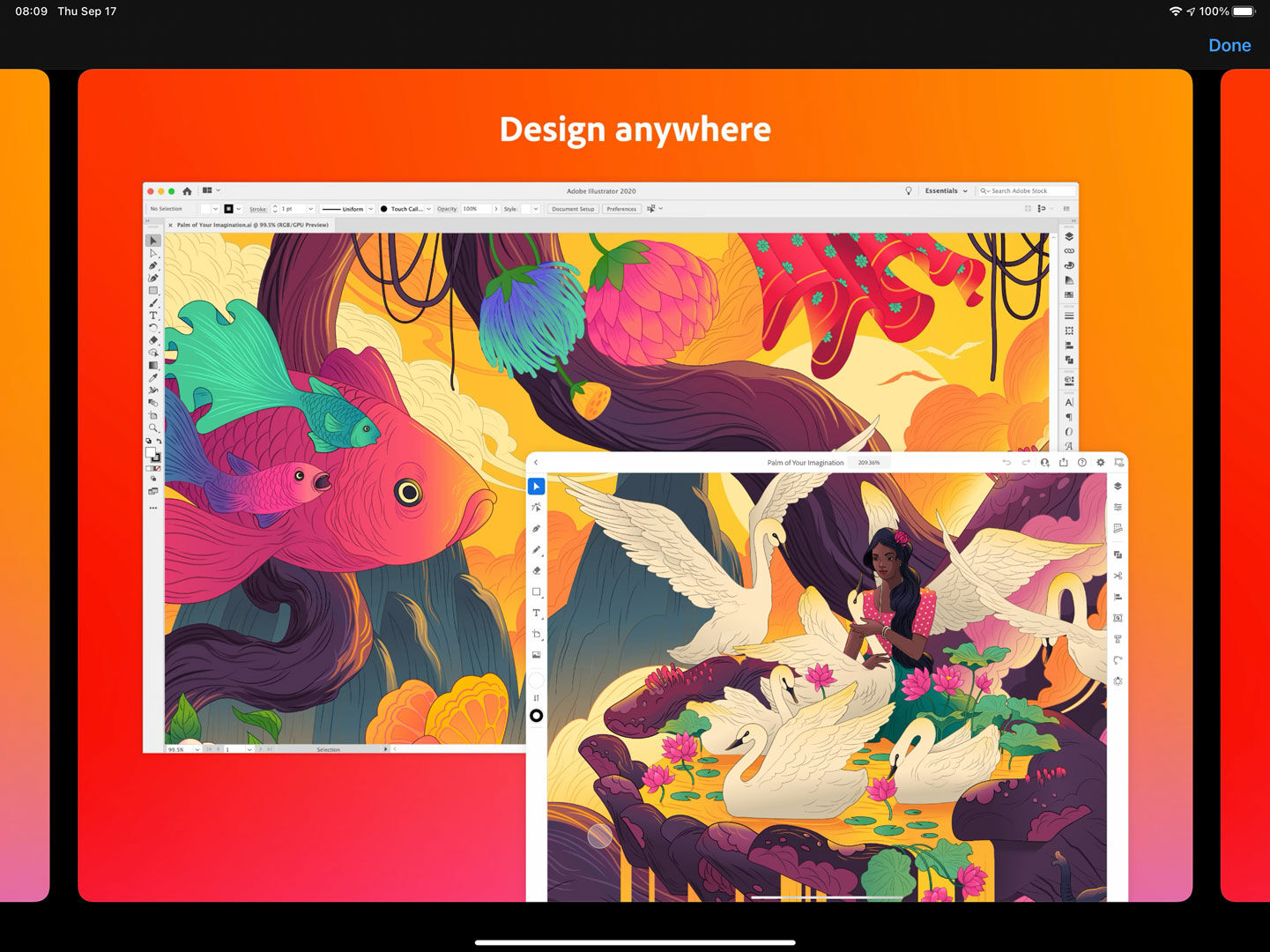
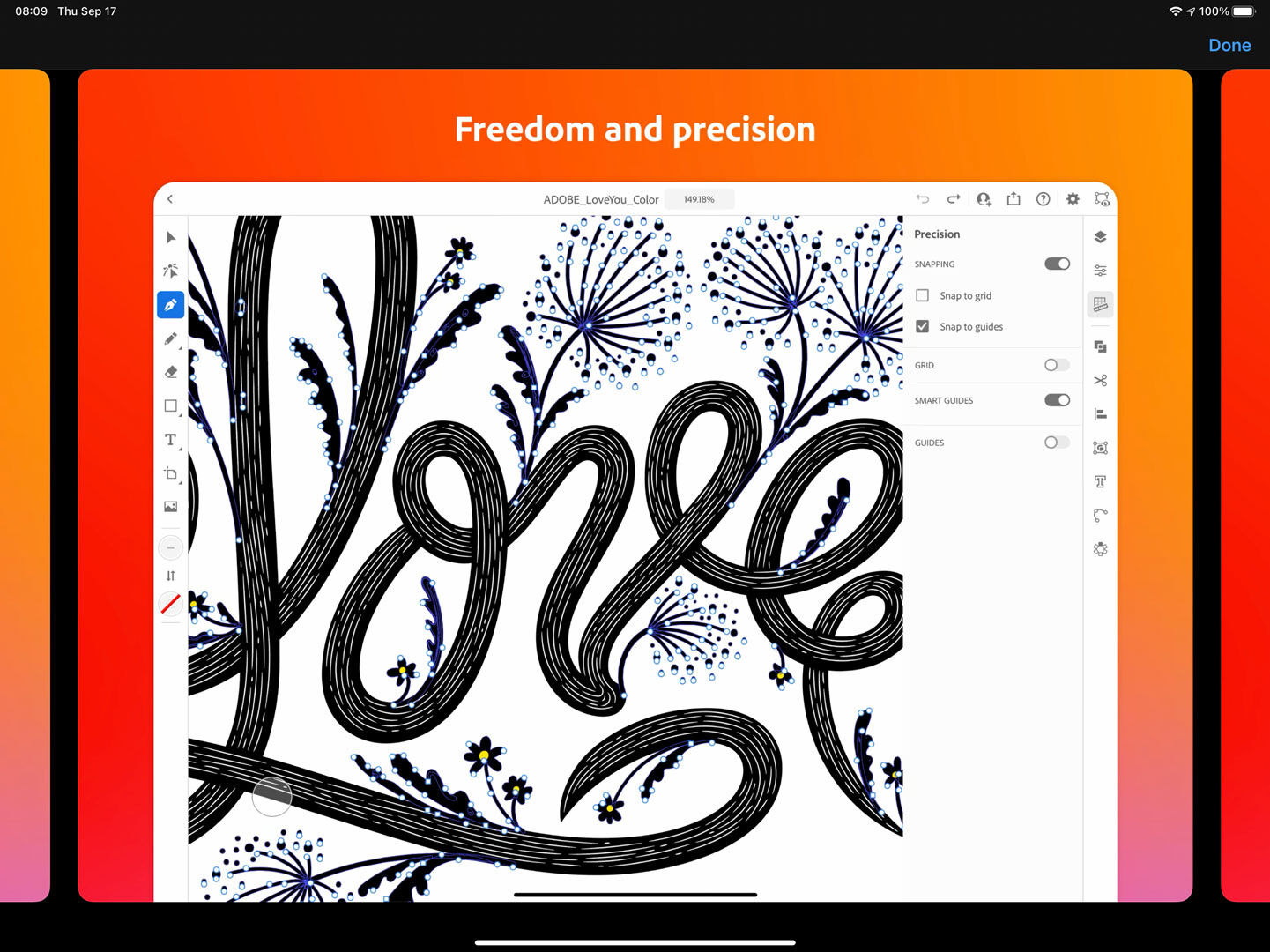
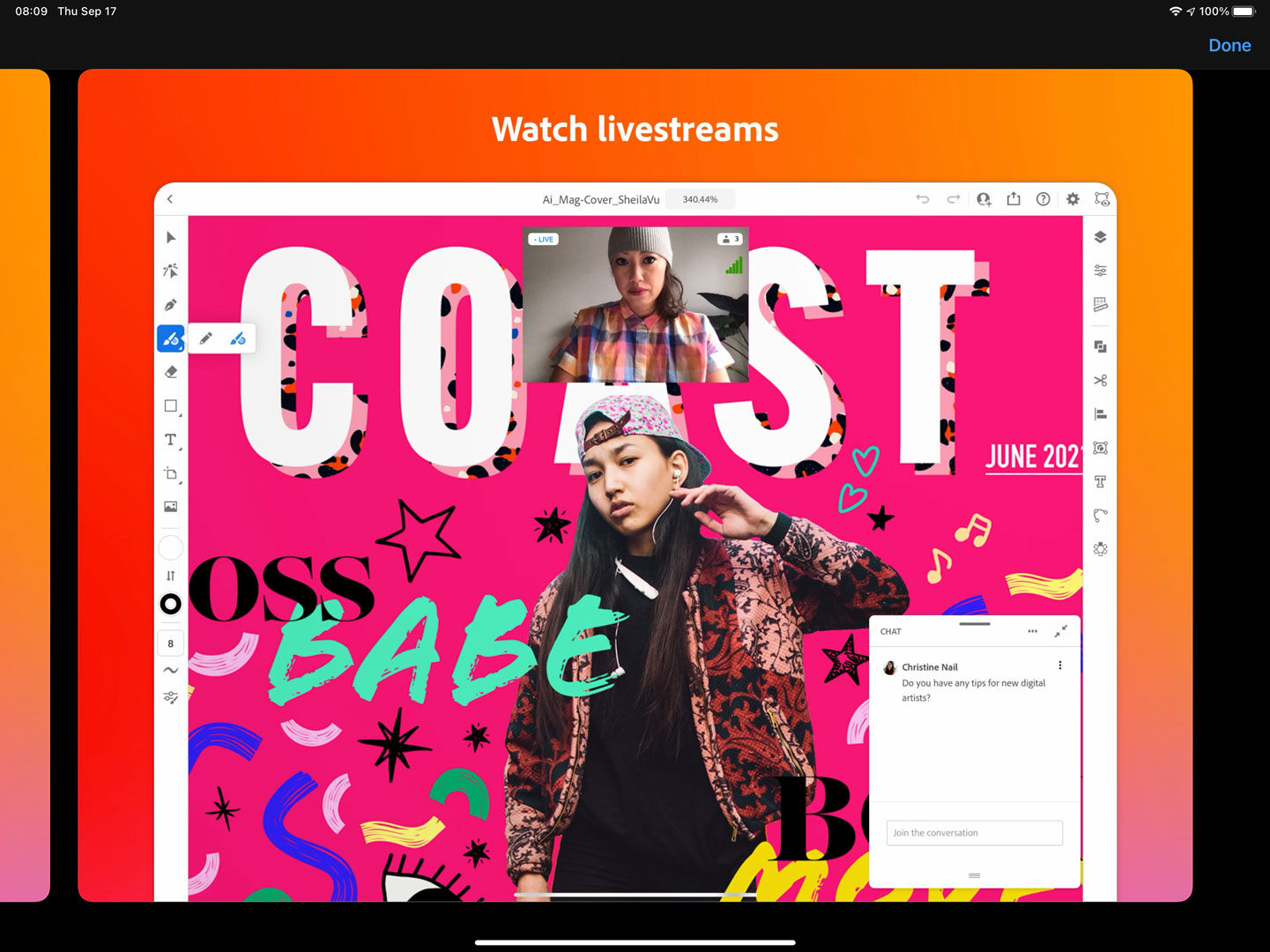
0 comment(s)
Leave a comment(We'll keep your email address private)