Customizing Astropad
Astropad
Astropad, like all Apps that create a bridge between computer and iPad, has a desktop version that provides the necessary connection. Upon initial opening of the Mac App, one has to decide what percentage of the computer screen should be allowed to appear on the iPad. Because of the nature of our complex work in Photoshop, it is advised to mirror the entire screen when possible. Connection between the Mac and the iPad can be established either by using a cable or wirelessly, assuming both the iPad and the computer are connected to the same network. As usual, the wireless option requires a fast and stable internet connection, so it's not always an option when working in the field. Naturally, the main question is: why would the artist prefer taking the computer AND the iPad to the field to provide a field drawing when he/she could just work on the Companion? There are many possible answers to this question.
- Working on the same file on the very same computer from start to finish, and thus simplifying the drawing process, certainly has a great appeal to anyone who has ever worked remotely.
- Moreover, the ideal studio computer is far more powerful than either the Companion or the iPad. Often it is the only machine that is capable of providing the necessary processing power for a large format multi-layered file without significant downscaling.
- The iPad Pro can be a lightweight drawing canvas that feels better to hold than Companion. With a lengthy cable, the artist is able to work on the iPad Pro either standing or sitting, while the main computer can be hidden in a dust proof corner.
- Many artists consider or already own a MacBook Pro as their main computer when working in the studio. Investing in yet another non-upgradable computer running a different OS that has to be constantly updated and managed can be discouraging and costly. On the other hand, having a lower cost, low maintenance "external drawing canvas" such as the iPad is the closest one can get to using a touch screen Mac in the field.
Customizing Astropad
Nevertheless, using Astropad as a substitute for Photoshop on the iPad is not always unproblematic. While it succeeds in documenting decorated surfaces where less precision is needed from the artist, such as painted elements, it fails miserably in an attempt to use more sophisticated Photoshop tools, such as the Pen Tool. Still, it is worth considering as an option if only for the fact that with the help of Astropad one is able to work on final layers in the field, which may be a time saver at the end.



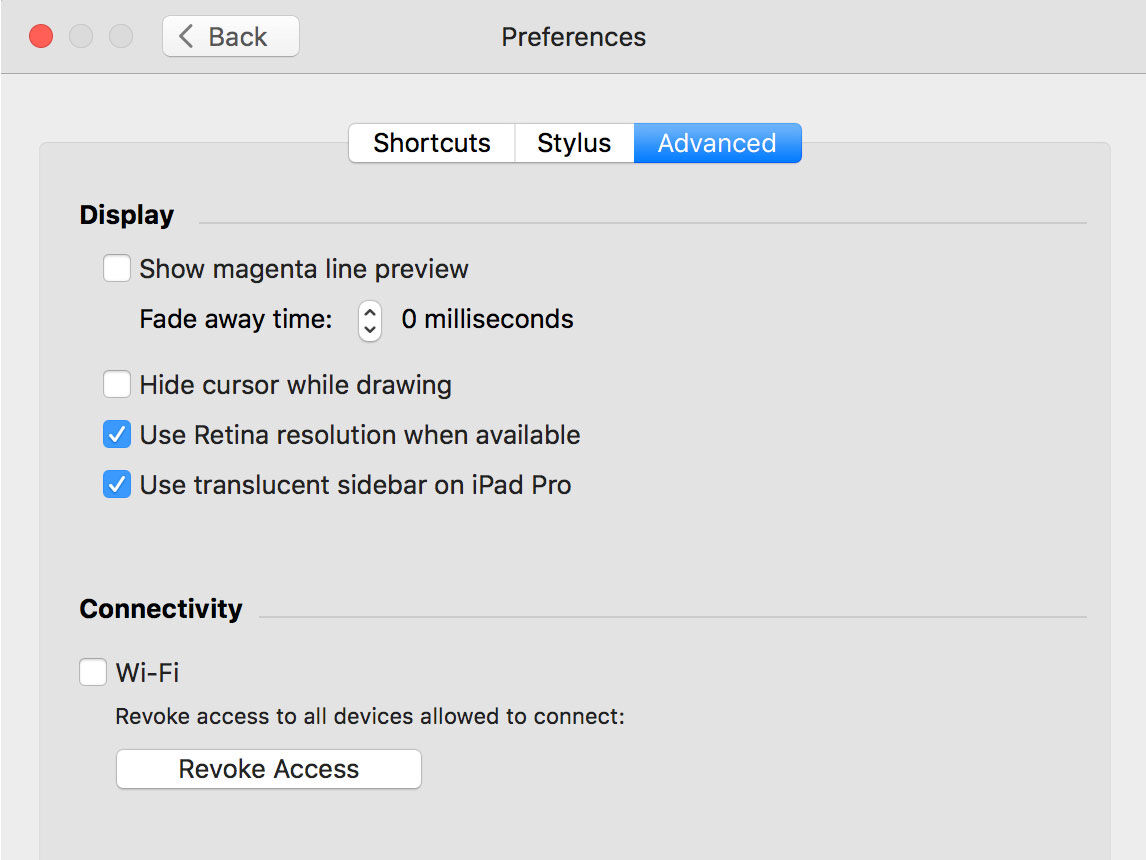
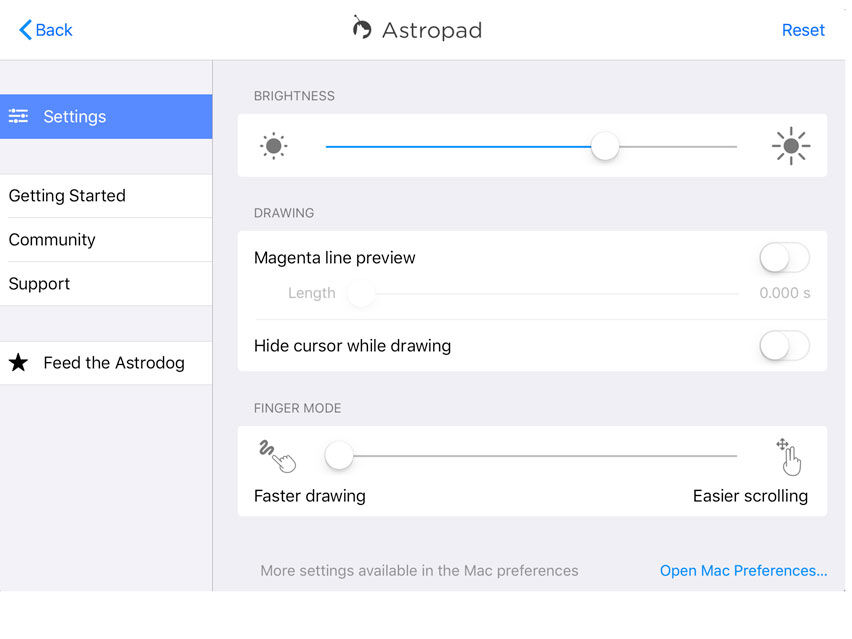
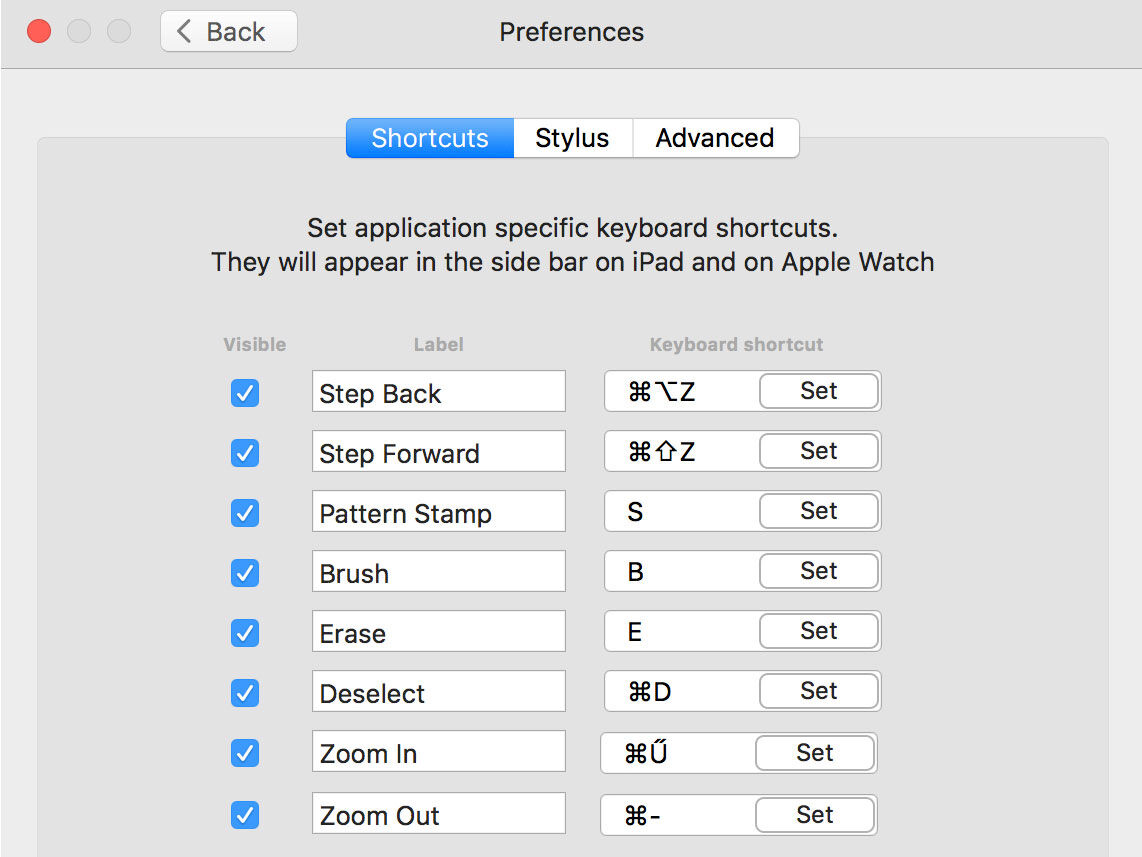
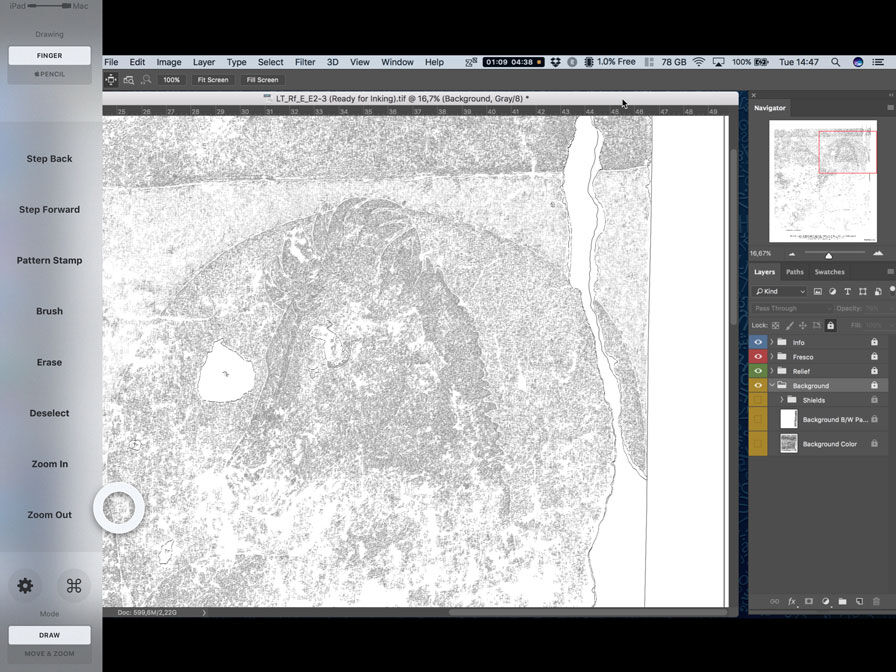
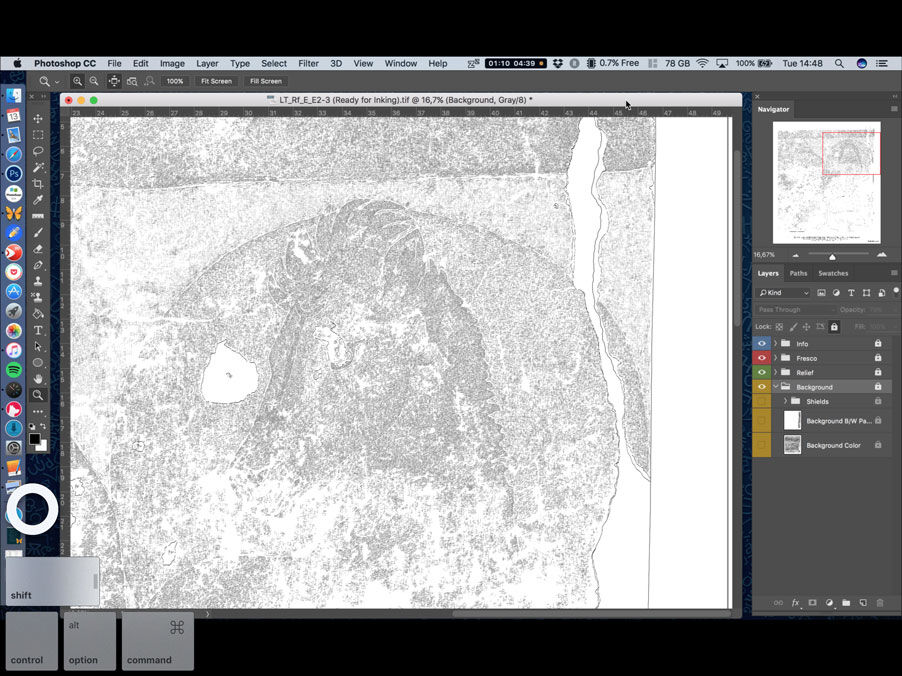
0 comment(s)
Leave a comment(We'll keep your email address private)