The most portable 4K drawing display one can have – Wacom Cintiq Pro 16 review

Photo by Wacom
I’ve used a few different drawing displays in the past years and one aspect of their design stayed consistent: they had large, spacious screens, at least 20 Inches in diameter. I loved my first Cintiq 21UX, just as much as the Cintiq 22HD I used to work on while in Egypt. Although the resolution wasn’t always suited for the increasingly demanding projects I was assigned to, I very much liked the spaciousness of my digital canvas. The one aspect I didn’t like about these machines was their overall physical footprint preventing them from ever being taken out of my office. When, at the end of 2016, Wacom announced the first branches of their new professional display line, the Cintiq Pro 13 and 16, I knew change was about to come to my workflow. Let’s see what is so special about these drawing tablets.
Hardware
The Cintiq Pro 16 feels like a combination of a Macbook and Apple's latest iPad. It’s precisely engineered and presents a luxurious appeal, building on the prestige that Wacom’s products hold in the artist community. The enclosure is machined from a solid piece of metal, giving it a very durable and professional feel. There is a rubber strip that runs along the bottom of the tablet, and two little feet that pop out when depressed for a more angular placement. However, it’s not the tablet itself that makes the platform great.
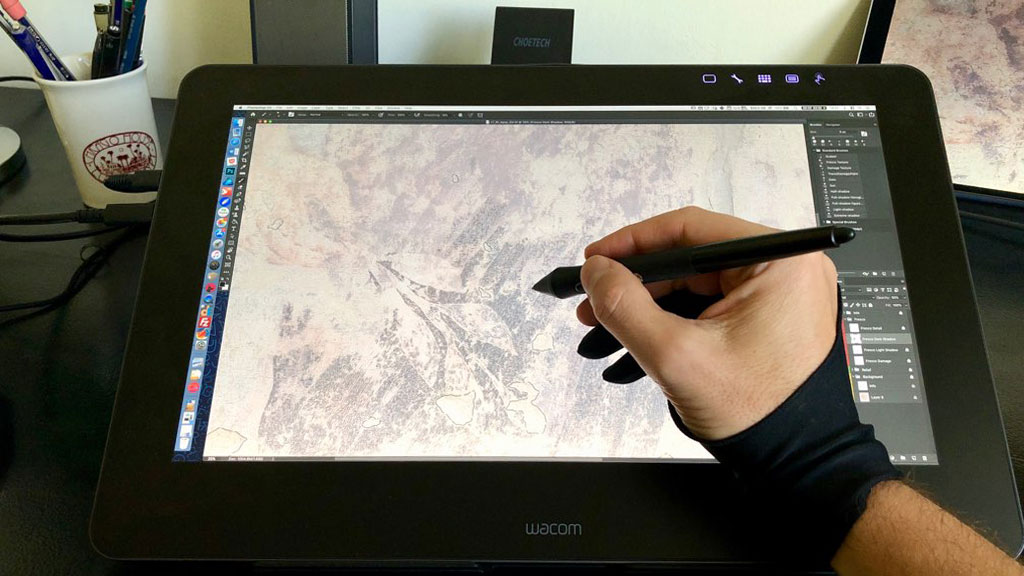
Stylus
The Cintiq Pro's biggest strength is its new stylus, known as the Pro Pen 2. This pen provides some of the most realistic and adaptable input one can encounter on a tablet, it is noticeably more responsive than the regular Wacom Pen that I used with previous models. Drawing feels fluid and natural, with the pen following the same design as previous models, including a nib, eraser, two-button rocker, plus an increased sensitivity. What’s also new is the ability to determine the rotation of the pen. I know that most of our digital documentation needs involve drawing with preset brush sizes where pressure and rotation sensitivity need to be switched off, however, these advancements can be very handy when simulating a paintbrush, creating incredibly realistic brush strokes on more complex, texture heavy renditions. Just like its predecessors, the Pro Pen 2 is a battery-free tool, which means it will never run out of power in the middle of inking a complex drawing in the studio. So far, I had only one issue using the pen and it is related to setting up the two-button rocker. I’ve always had all of my previous Wacom pen’s side swithes assigned to pan/scroll and erase respectively. The first issues with the erase function (don't confuse it with the eraser shortcut!), which quickly switches the pen from brush to eraser by holding the side switch, started with the 1st generation Wacom Cintiq Companion. But while that machine only rendered the setting unresponsive time to time, at some point the Cintiq Pro 16 started to crash my computer when pushing the erase button, rendering any unsaved work a thing of the past… Luckily this problem went away with one of the latest firmware updates and now I can use the erase function just fine again. However, with Wacom’s frequent and often unstable software updates, you must prepare for such surprises when deciding about the Wacom-Photoshop combo regarding your studio activities.
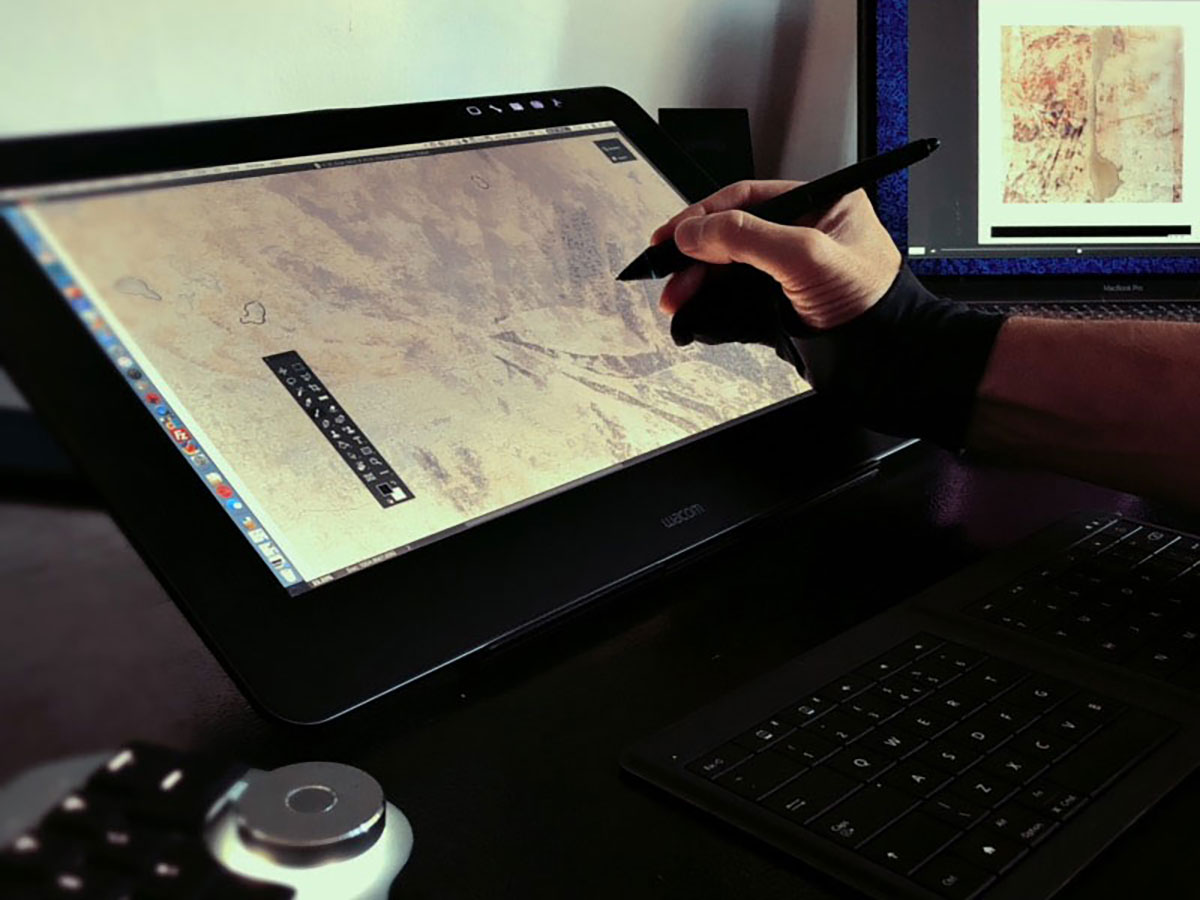
Screen
Both machines have a beautiful, vibrant, touch-enabled, high-resolution screen (1920x1080 pixels resolution for the smaller and 4K aka 3840x2160 pixels regarding the larger variant) wrapped in a small overall physical body that makes them a portable option for digital artists who already have their own computer and only in need of a drawing display for their studio work. In this review, I’d like to give you my impressions on the larger of the two, the Cintiq Pro 16, which I’ve been using almost every day in the past two years. I must get back to the beautiful 4K screen Wacom managed to fit in their display. It has such a high color accuracy and such good contrast that – when combined with the provided pixel density – it makes you completely forget that you’re working on a screen. There’s very little parallax – that weird artefact where, in previous models, you could sense a visual gap between the nib and your cursor. This, and the beautiful matte etched glass creates a drawing experience that feels natural. However, upon initial setup, I certainly needed to adjust myself to the smaller size of the display. Being used to much larger screens, folders and buttons on my mirrored desktop looked minuscule at Wacom’s native 4K setting, therefore I subsequently switched it back to 1080p.
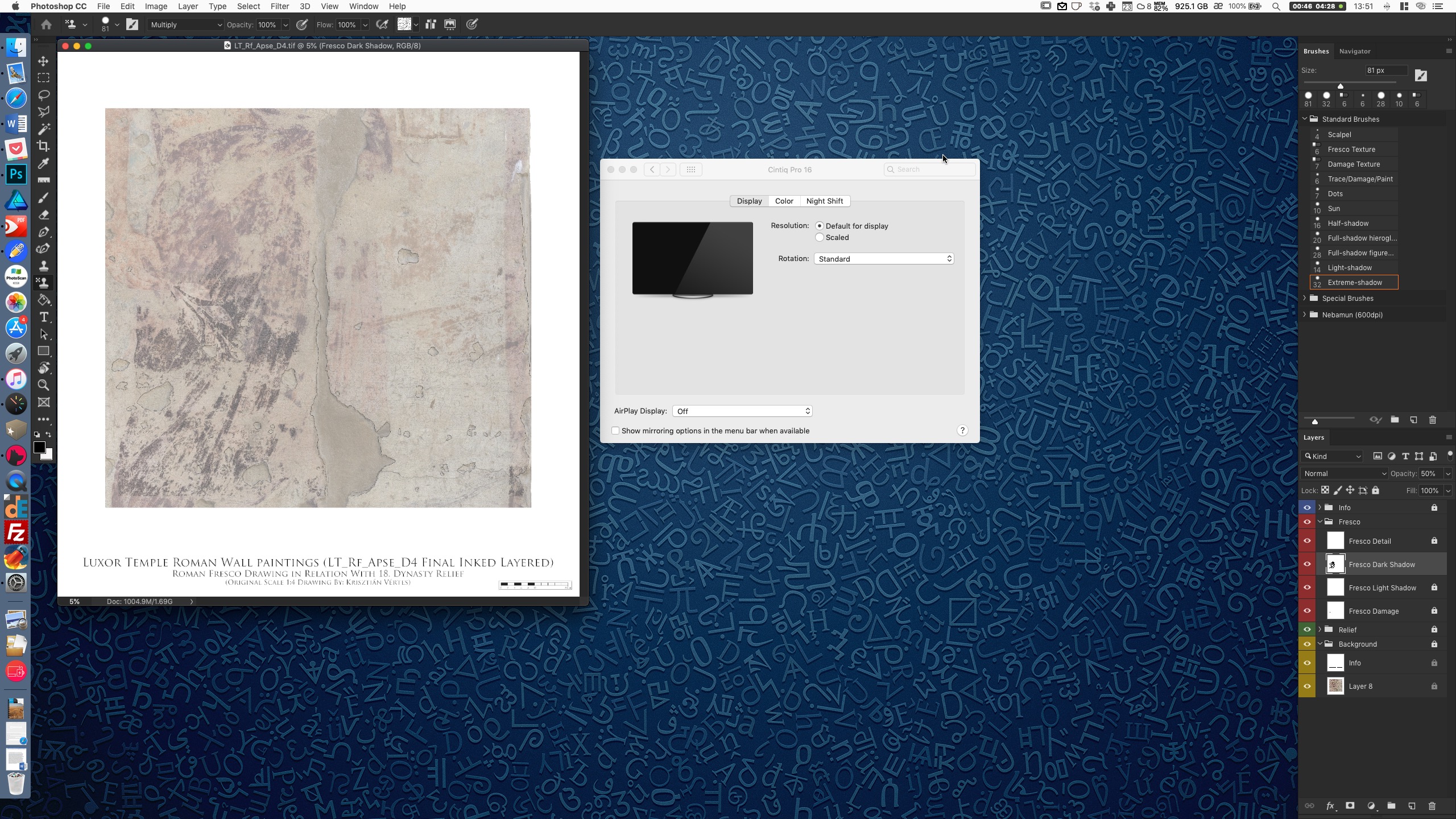
Photoshop interface appearing on the Wacom Cintiq Pro 16 at 4K resolution
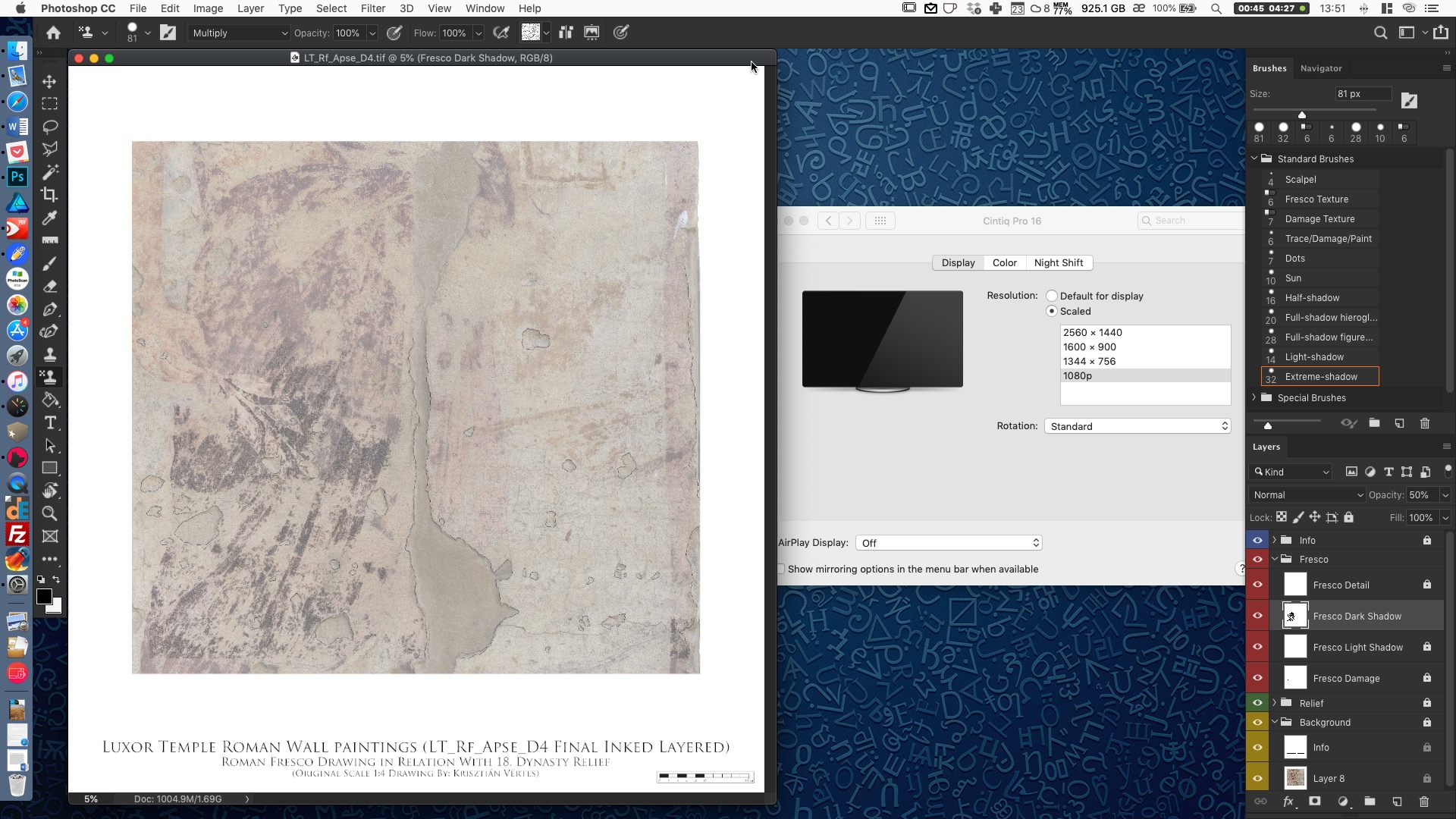
Photoshop interface appearing on the Wacom Cintiq Pro 16 at 1080p resolution
Although text becomes more readable at this lower resolution, the screen can feel rather claustrophobic with many windows open at the same time. Therefore, I eventually ended up using the Cintiq Pro as an extended display rather than mirroring my Mac's desktop, redistributing and dividing the visual information between my two screens. In my preferred arrangement, the Wacom is solely reserved for the Photoshop canvas with the essential tools, brushes and layers displayed above it in a condensed view, while the computer accommodates the enlarged Navigator window, so I can peek over to see the full screen version of my drawing at any time. In this manner I can have the Wacom pen display set to 4K for drawing purposes and use my MacBook Pro simultaneously at its native resolution.
Although I use the Delux Designer Keypad to navigate Photoshop, the Cintiq has its own solutions provided in that department. The display is multi-touch, therefore one can use their fingers to navigate around the operating system. Multitouch gestures, such as pinch to zoom to move around and swipes to bring up toolbars are also integral parts of the display. However, in my experience this feature is more of a distraction than a benefit, causing me a lot of accidental interaction with buttons etc. I suspect Wacom’s far from subtle palm-rejection for this behavior. I just wish Wacom would sell a cheaper machine in this size without the multi-touch technology built in like they do with the newer Cintiq Pro 24. However, if you’d like to give it a try, the feature can be turned on or off by the push of one of the five touch sensitive buttons along the top of the display. By the way, these softkeys are the only buttons you’ll find on the display. They are dedicated to accessing certain functions such as settings, keyboard and touch input. Although not having physical buttons keeps the beautifully minimal device looking sleek, but the absence of express keys is rather unfortunate. This decision makes purchasing the Wacom Express Key Remote almost a mandatory investment for those who’d like to have access to preprogrammed physical shortcut buttons. Luckily the Remote (for an extra $99.99) brings back the touch ring, multiple buttons and can be placed anywhere. It’s a great accessory, but you’ll need to factor it in when making your decisions.
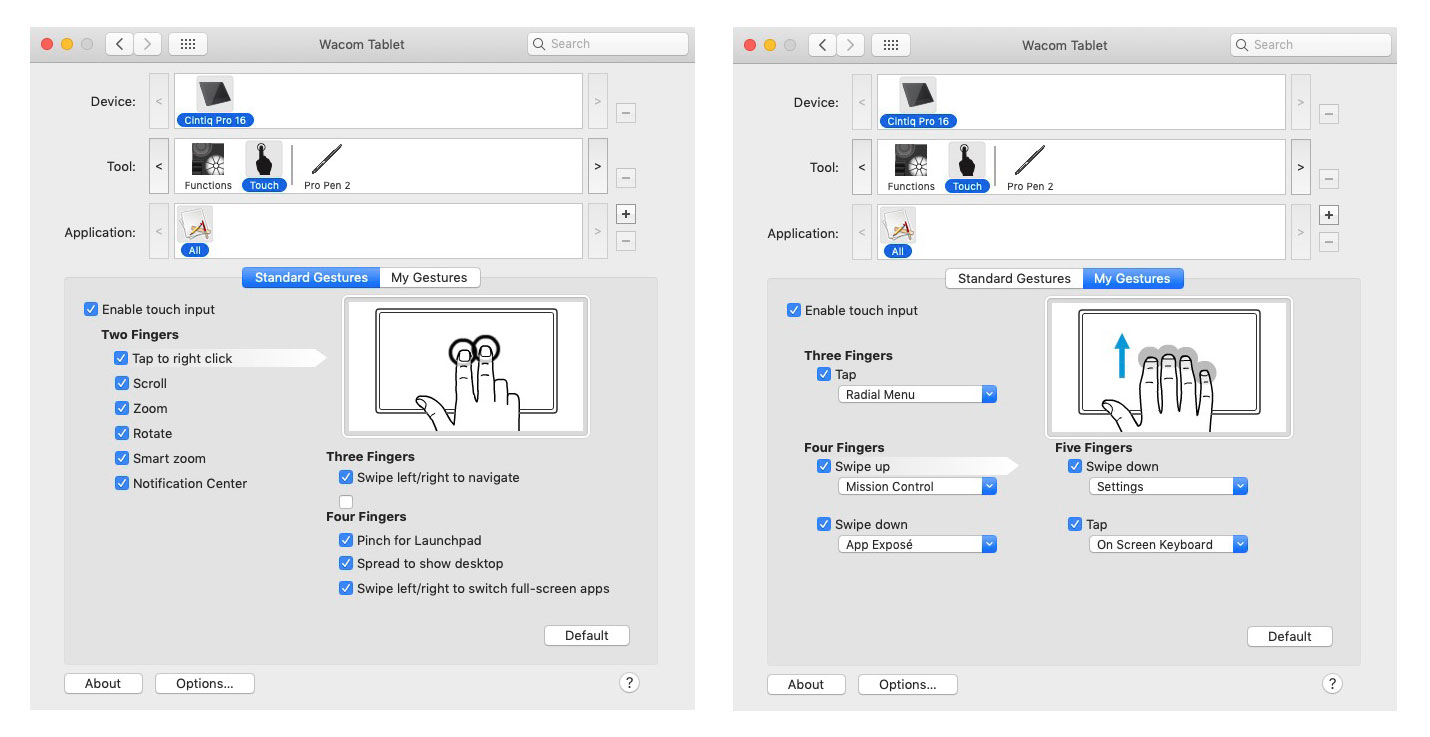
Multi-touch input options shown in the Wacom Desktop Center companion app
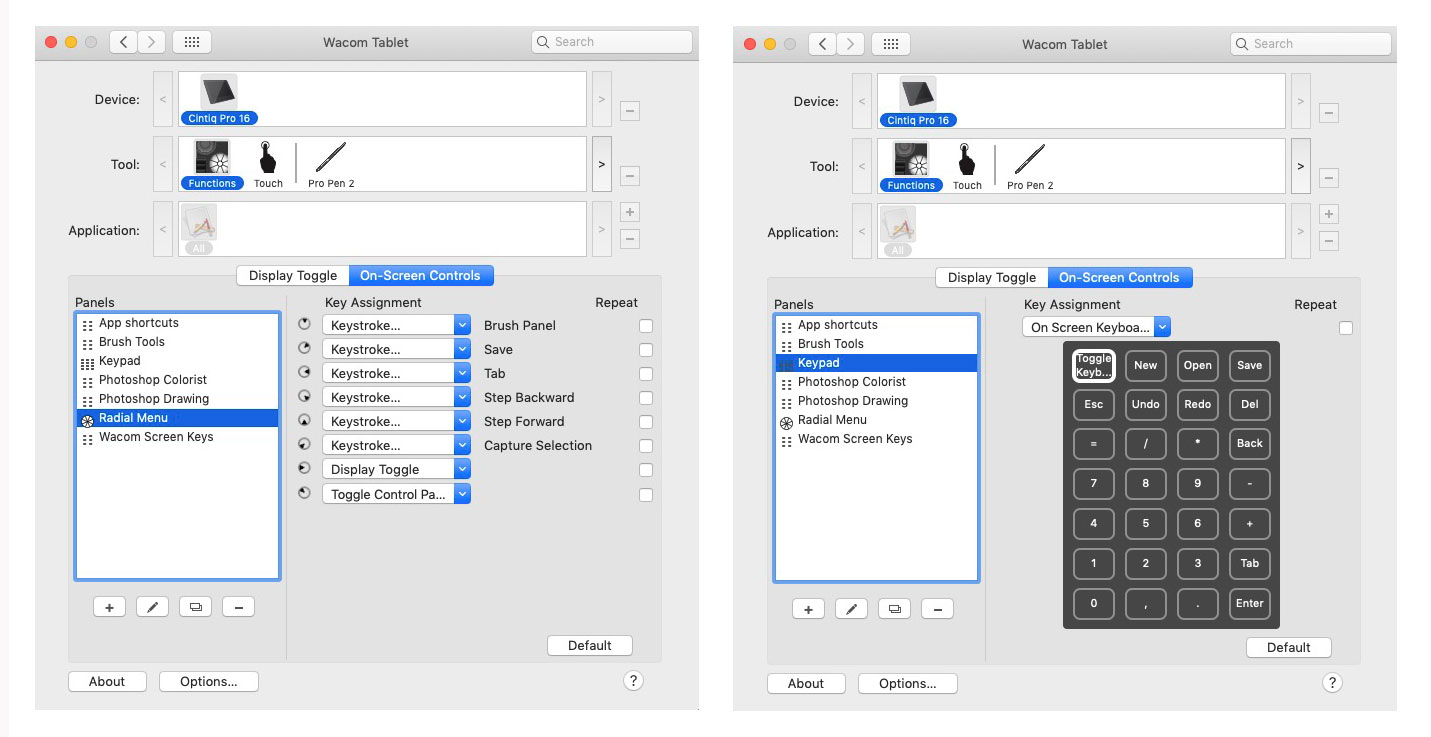
Variety of on-screen shortcut input options shown in the Wacom Desktop Center companion app
Connecting with your Computer
With the smaller Cintiq Pro, Wacom started including USB-C connectors. If you already have a USB-C compatible computer, like Apple’s latest laptop line, the setup procedure is quick and easy. All you need is the single cable included in the box. However, with this said, here comes one of my main caveats with the device. I’m not sure if it is the specific cable included with my machine or it is more of a general issue, but my cable connection is slightly loose on both ends resulting in a somewhat unstable connection. Sometimes I accidentally knock one of my devices while drawing, which starts some flickering of the screen and I end up losing the connection with the pen. Unfortunately reconnecting the cable doesn’t solve the problem, only restarting the system seems to restore the connection. With that said, connectivity has always been one of the weakest points of Wacom tablets and it seems to be still persistent with their newest iterations.
However, if you don’t have USB-C, you can still use the tablet. But you’ll need to put up with the good old tangle of cables on your drawing desk. With this setup there are three things that are needed to be connected. You need video, control, and power. The power can go through the included AC adapter, while the video and control are handled through a separate Y cable. On the tablet side, you just plug in a single USB-C. On your computer, you’ll need USB-B and display port. The important thing to keep in mind is that you cannot use an HDMI to Display Port adapter, meaning, you must make sure that this output is included on your PC.
Additionally, the Cintiq Pro 16, with another USB-C port added on the far side of the tablet, operates as a bit of a hub, so you can daisy chain it in line with your other devices if necessary. You’re also given an SD card slot. If you use a MacBook Pro with no such ports, this is certainly convenient to have.
Portability and price
Finally, I’d like to talk about one of the main reasons behind switching to a smaller display: portability. The Cintiq Pro 16’s overall physical dimensions are 410 x 265 x 17.5 mm (16.2 x 10.4 x .7in), which makes it ideal for being carried back and forth between Egypt and my studio at home. It fits in a carry-on bag just fine, even with the machine zipped in its soft case. Although, keeping in mind the above-mentioned connectivity issues, I wouldn’t go as far as recommending taking it to the field, it is a fair statement to make that the Cintiq Pro 16 is the best compromise in Wacom’s current display line regarding size and portability. While the price of the 16-inch Cintiq Pro takes some serious commitment, you can be sure that your purchase will be a largely satisfying one, with the added confidence that you are acquiring a high-quality professional level tool that will be there with you for a long time coming. What can be the most important conclusion for epigraphers/artists working on the Cintiq Pro 16 is that it removes most of the psychological barrier between artist and machine, resulting in a more natural drawing experience, the closest I’ve encountered to pencil on paper so far. digitalEPIGRAPHY will include a price comparison guide for all of Wacom’s pen displays in its Tools section soon, however there are some serious discounts to be applied right now that I’d like to draw your attentions to. First, Wacom itself is offering 20% of its products across Europe, all you need to do is use the code BLACKCYBER2018 when ordering. If you’re in the US, you’re also in luck when purchasing this specific model, because the Cintiq Pro 16 is currently tagged with an early Black Friday price of $1,499.95 at Amazon.com.




2 comment(s)
Emmanuel Pardo
Nov 29, 2018Hi, thank you very much for your review, I'm on the lookout for a good drawing display and debating over this one and the Cintiq Pro 13. Any chance to publish a review on that too? Thanks for the info

Dec 2, 2018Hi Emmanuel, thank you for your comment and many apologies for not answering sooner! We are glad that you found our review on the Cintiq Pro 16 useful for your plans and yes, we are planning to review Wacom's smaller, more affordable tablet in the near future. In the meantime, if you're looking for Cintiq Pro 16 alternatives, please, do check out our article about Huion drawing displays in the Tools section.
Jennifer Allen
Sep 15, 2020Great Article, Awesome Review. I was just looking at those “other” pen display tablets.Do you recommend the Cintiq Pro 16 over say the 24″ XP-Pen Artist 24 Pro : https://www.xp-pen.com/product/602.html ?I have large hands… So a 16″ didn’t seem right to me.

Oct 6, 2020Hi Jennifer, thank you very much for reading us and for your kind words! I would probably recommend a larger drawing display for your work if you can find the place for it on your desk. Both the Cintiq Pro 16 and the XP-Pen Artist 24 Pro are excellent machines, however, as I wrote in my review, the Cintiq is a lot more portable. The 4K resolution is also a significant plus! I hope you make the right decision, keep reading us, best, Krisztian
Leave a comment(We'll keep your email address private)