Modifying Pencil Lines on B/W Photo Enlargements
Sep 10, 2018
The best way to make local enhancements over smaller areas is by using the Burn and Dodge tools. The Burn tool can be used over light areas to make the pencil lines appear darker. When the artist uses the Burn tool, he/she has to be very careful about setting the Range to shadows or Midtones, because setting it to Highlights just draws a cast over the area. The Dodge tool can be used to lighten up dark areas, to make the photo enlargement around the pencil lines appear lighter. When applying this tool, the range has to be set to Highlights; otherwise the line disappears.
Modifying Pencil Lines on B/W Photo Enlargements



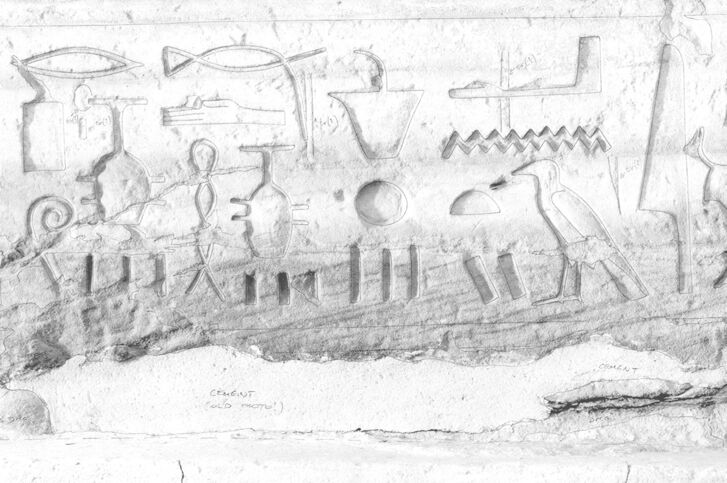
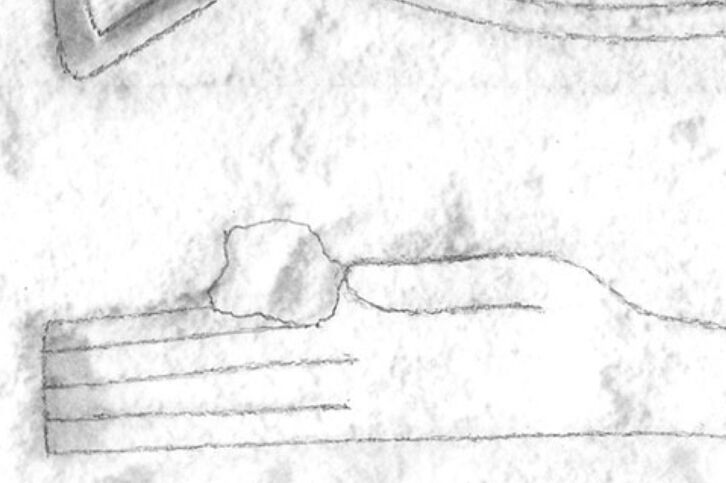
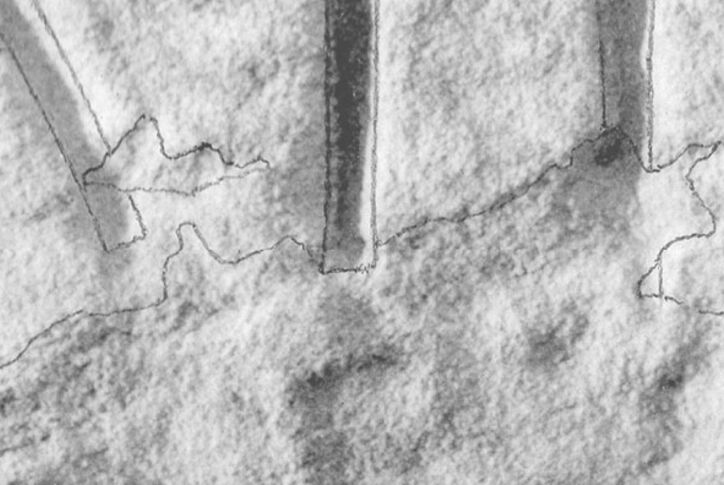
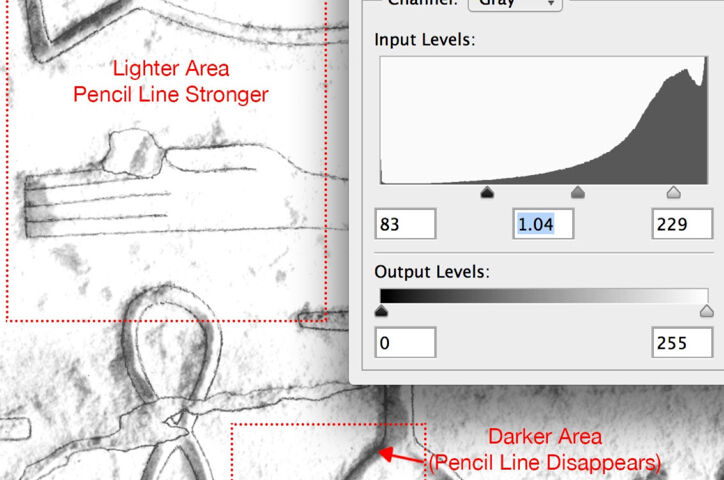
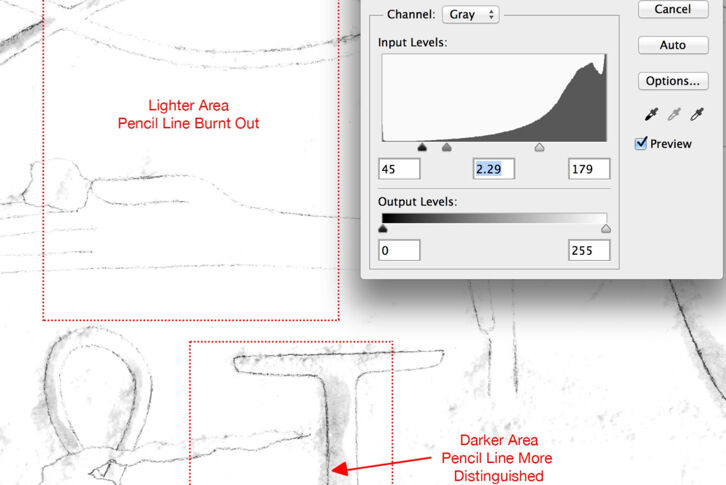
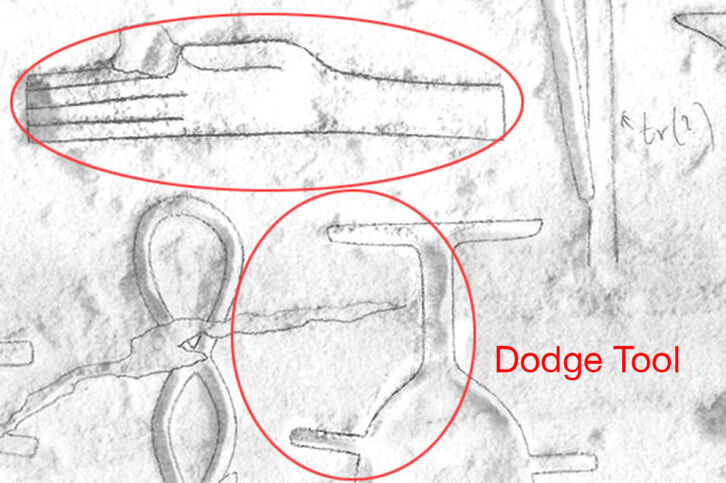
0 comment(s)
Leave a comment(We'll keep your email address private)