Creating a Companion Drawing Case
With Wacom’s Companion, it is possible to use a digital photograph instead of a printed enlargement for the drawing background, “penciling” directly onto the digital image in the presence of the inscribed wall surface. There are, however, a couple of initial issues to be addressed with this new technique.
First and foremost, the tablet needs to be secured at the wall, but at the same time the artist must be able to perform the usual rotation of the surface and bending movements. Due to the tablet’s size and narrow bezel, it needs to be inserted into some kind of wooden frame to give the necessary support to the artist’s arms. Although the first experiments with this technique on the tablet were made simply by putting it on a regular drawing board, afterwards a special drawing case was designed and produced to accommodate the device.
Creating a Companion Drawing Case
To learn more about the context of this tutorial read the following chapter:




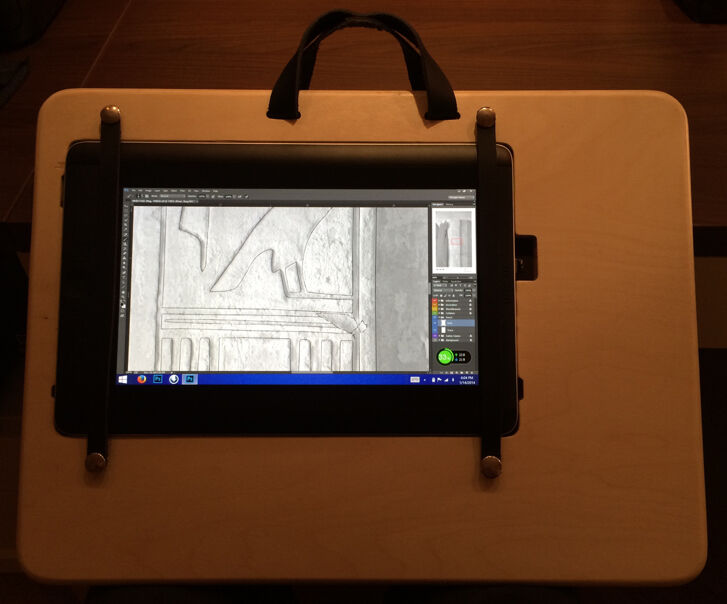


0 comment(s)
Leave a comment(We'll keep your email address private)