iPad Pro 12.9-inch (2018) and Apple Pencil 2 review – what we have, will have and could have
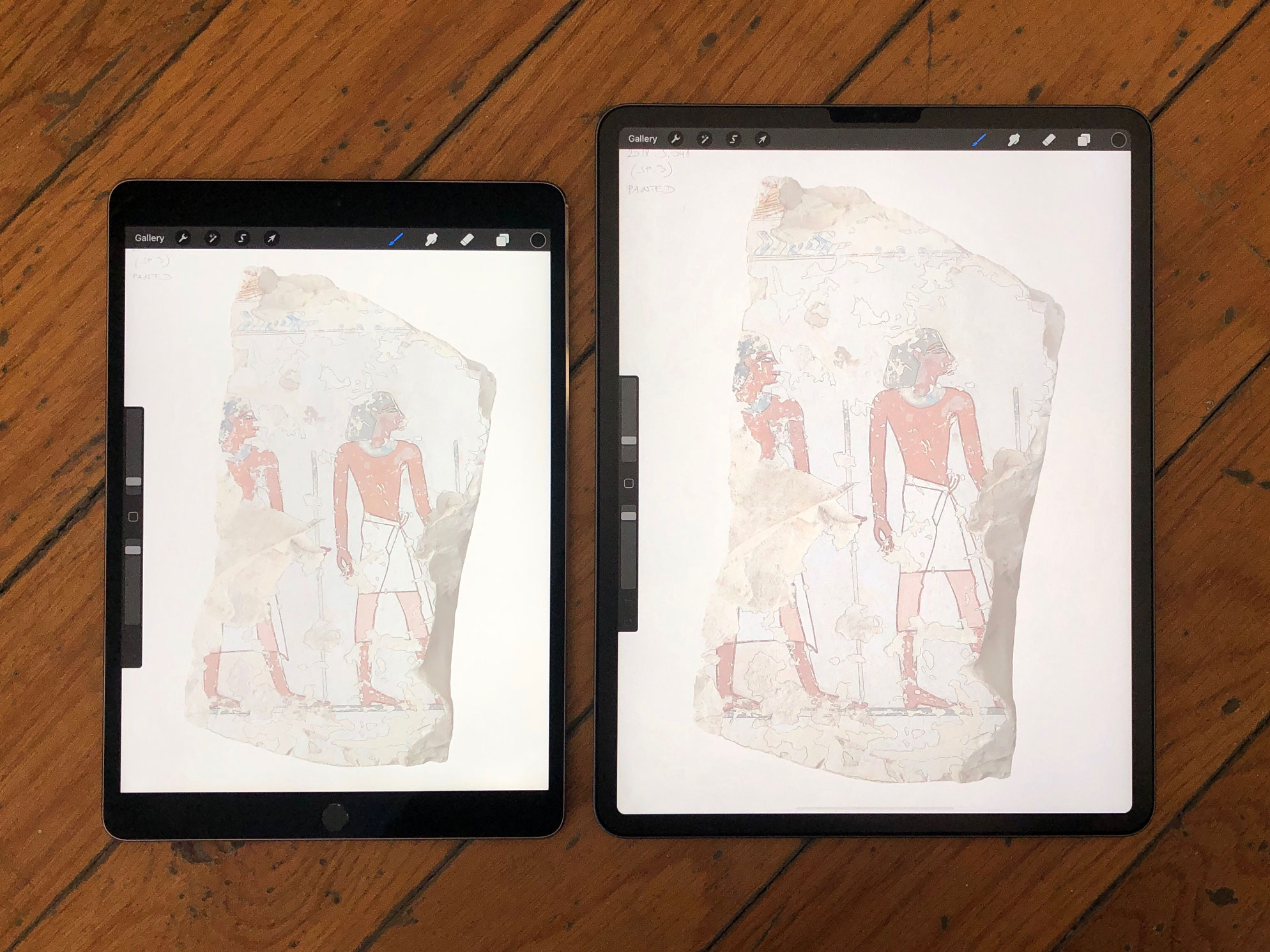
iPad Pro 10.5-inch (on the left) compared to the new iPad Pro 12.9-inch (on the right)
The most recent iteration of Apple’s iPad Pro line was released exactly four months ago, on the day our website went live. The new, radical form factor, the share power of its new processor spiced up with the redesigned second-generation Apple Pencil gathered immediate attention around Apple’s new slate. While waiting to get our hands on the device, we absorbed all the reviews circling the internet and kept wondering if the new iPad Pro could finally be the ultimate gadget for digital documentation. The following review is the summary of digitalEPIGRAPHY’s first impressions based on using the latest 12.9-inch iPad Pro with the updated Apple Pencil in the past month.
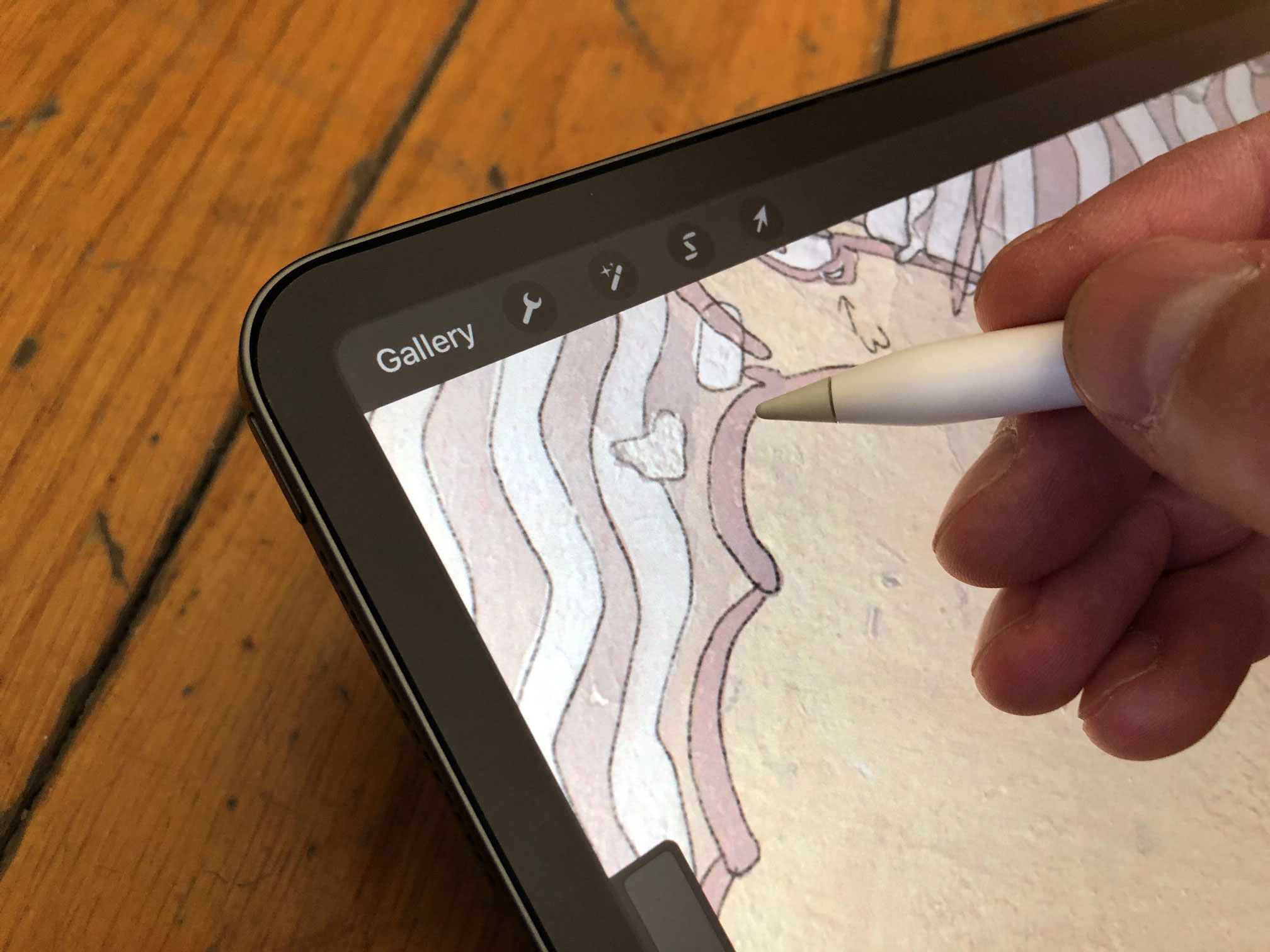
Apple’s largest Pro tablet lost quite a lot of bezels with the latest redesign making it more versatile and comfortable to hold
Technical specifications
During their Keynote, Apple made it clear that the new iPad Pro is a beast of a machine with computing power provided by its new A12X processor to rival that of 92 percent of portable PCs sold today. All the headlines raved about the graphics performance which is 1000 times faster than the first-generation iPad and highlighted that iPad Pro finally has a USB-C port that can drive 5K displays! Apple calls the new Pros bezel-less with an “all screen, edge to edge design”, but what it really means is that the top and bottom are both shaved off compared to the previous design. As an obvious consequence of this screen expansion, there is no home button to be found, instead, Apple implemented the iPhone’s Face ID system in the frame. The big difference is that it now works in any orientation, so one can just pick up and unlock the iPad no matter how it’s held. With no home button, navigating on the iPad Pro happens with same gestures as you’d find on the iPhone: tap the screen to wake, swipe up to go home, swipe up a bit more to open the app switcher and swipe along the bottom to switch between apps. There is a certain learning curve here, but we found the system very intuitive and consistent; it would make it hard for us to go back to the “old” button-centric navigation now.
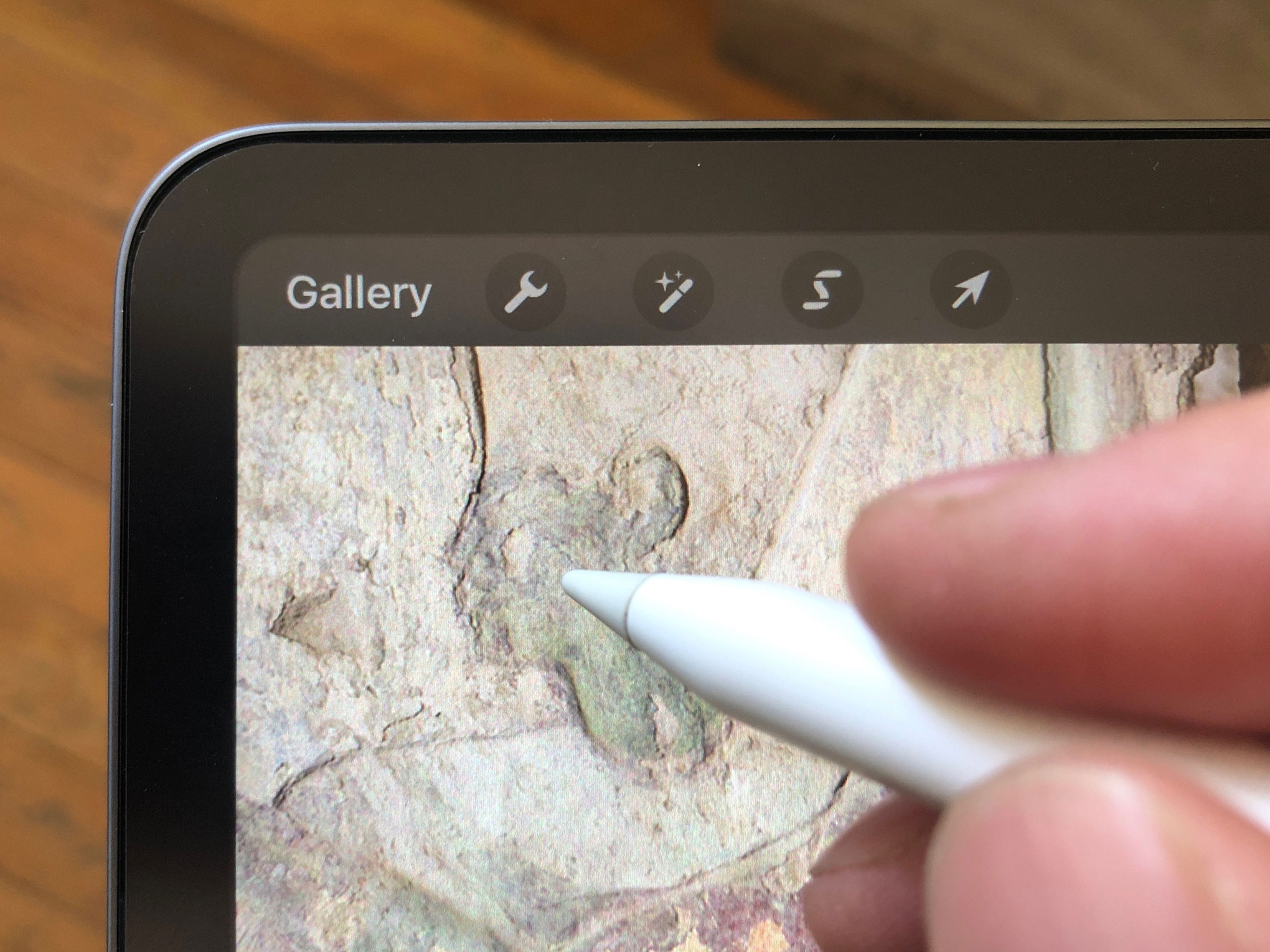
Corners are rounded off and the sides are flat to accommodate the new Apple Pencil 2, which will snap to the side for wireless charging
Another significant update that concerns digital documentation is the new camera on the back accommodating an f/1.8 lens and a 12-megapixel sensor. Apple says the camera matches the performance of the old iPad Pro in a much thinner package so it can fit behind the display. With smart HDR processing, you’ll see flatter images with more detail in the shadows than before. Although the images are not quite as good as what Apple’s newest iPhones produce, there is plenty of improvement here to take good advantage of snapping occasional photos while working in the field at the monuments. The new tablet has the same 2732 x 2018 pixel-resolution (264ppi) LCD screen inherited from its predecessor that is now designed with rounded corners seamlessly following the chassis. Naturally, you’ll find both the extremely smooth 120Hz ProMotion variable refresh system and True Tone automatic color calibration included, making the new Pro screen one of the best, most accurate mobile display available on the market.

The new iPad Pro uses a sole USB-C connector replacing the aging Lightning port for charging and data transfer
The new USB-C connector that replaces the previous Lightning port is a mixed bag: while remarkably powerful, it can be incredibly frustrating at times as it doesn’t live up to its full potential. Most peripherals connected to the USB-C port work without a glitch, but some need an app that supports it. Even USB-C hubs with an assortment of USB-A, HDMI, card readers, and Ethernet ports can be connected and every port works as intended. Connected external displays behave the same way as they did with the previous Lightning-to-HDMI adapter, meaning that the system simply mirrors the iPad Pro by default. Certain apps that support an extended screen can go a little further, for example Keynote can use the external display as the presentation monitor and show you the next slide on the iPad. We’d certainly like Procreate taking advantage of this feature in the future for our live drawing presentations. And now the bad news: iOS still doesn’t support external storage. Plugging a flash drive or hard drive into the iPad Pro’s USB-C port simply doesn’t call up its content. Apple says third parties can write apps to talk to external storage and it is already capable to grab photos from the drives, but out of the box, this extremely expensive tablet simply won’t talk to a flash drive.
Drawing experience

Drawing on the iPad Pro 12.9-inch using the second generation Apple Pencil
Technical issues aside, the new iPad Pro is first and foremost a device designed to offer freedom for creative users. It gives us a powerful sketchbook with extensive storage on the go (with up to 1TB of hard drive space) and allows unparalleled flexibility for field documentation. Naturally, to take full advantage of the iPad Pro, you’ll need to have the second generation Apple Pencil, so much so that Apple even dropped support for its original pencil for its new Pro tablets. Although the redesigned Apple Pencil is not a true upgrade in terms of tracking accuracy, speed or detection, it doesn’t mean that there are no improvements. It now magnetically clips to and charges through the side of the iPad Pro, and there’s the added double-tap function to switch between certain functions in apps. As we said earlier, the new Pencil won’t work on old iPad Pros and the old Pencil does not work on the new model. This is due to the pairing and charging process being completely different. The magnetic connection is so strong that you can almost hold the larger iPad Pro in the air by the stylus. There’s also a convenient on-screen indicator now that shows its charge percentage.
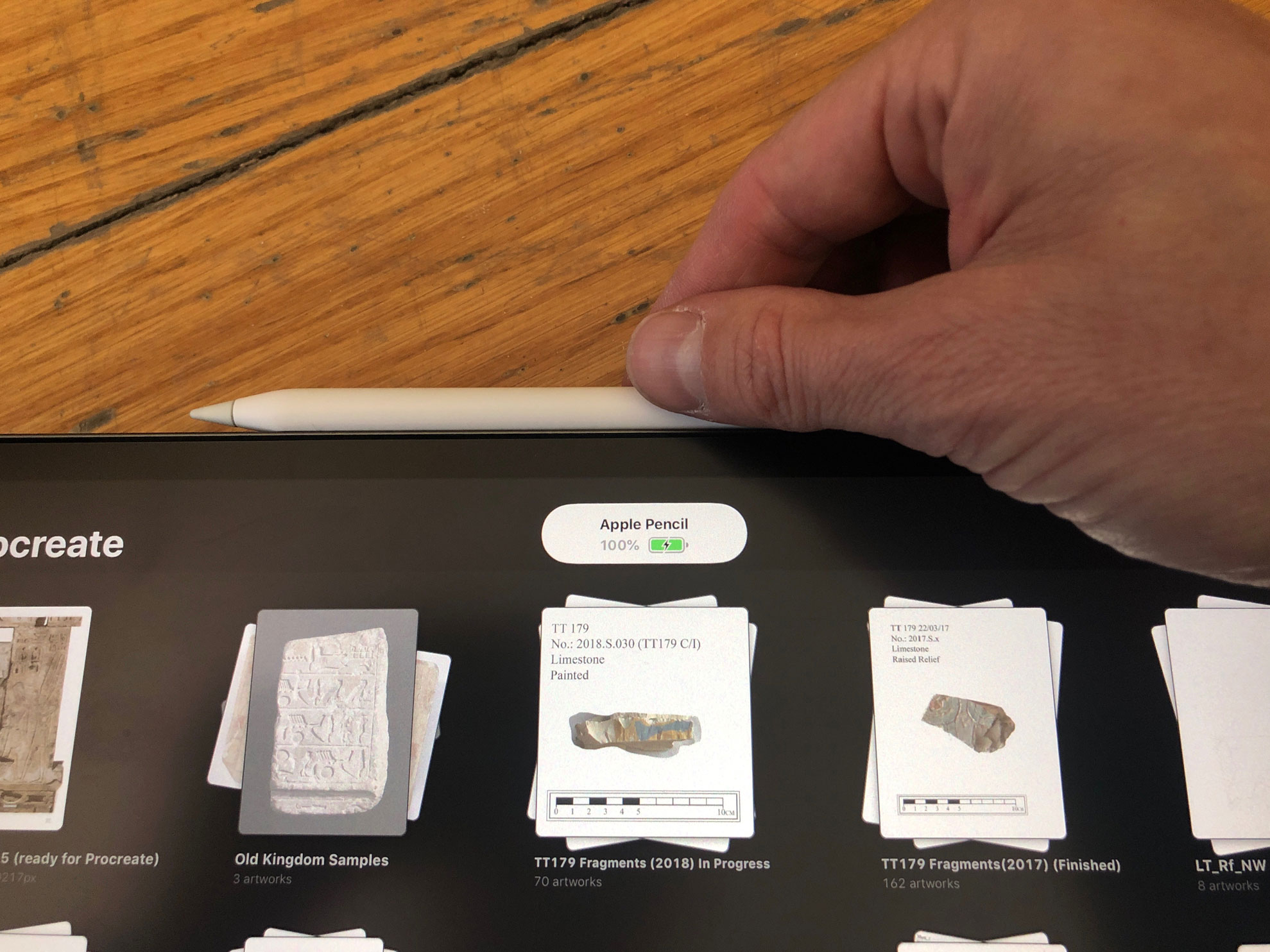
Apple Pencil can be magnetically attached to and charged through the side of the iPad Pro
Compared to the previous generation, the new Pencil has a matte finish and a flat side that, while providing the necessary charging surface, stops it from rolling off the table. This flat side also allows you to suit one edge of the stylus against the inside of your control finger for better support and safer grip while drawing, which has always been a problem with the original Pencil. Penciling and even inking with the new Pencil is fantastic. At times it blows away even dedicated devices like the Wacom Cintiq and remains far above the drawing experience provided by Surface Pro devices. Where it really excels is the added extra function offered by the double-tap function. At its basic setting, double tapping the side alternates between your active drawing/writing instrument and the eraser. This reduces the need to head to the toolbar every time you switch between tools.
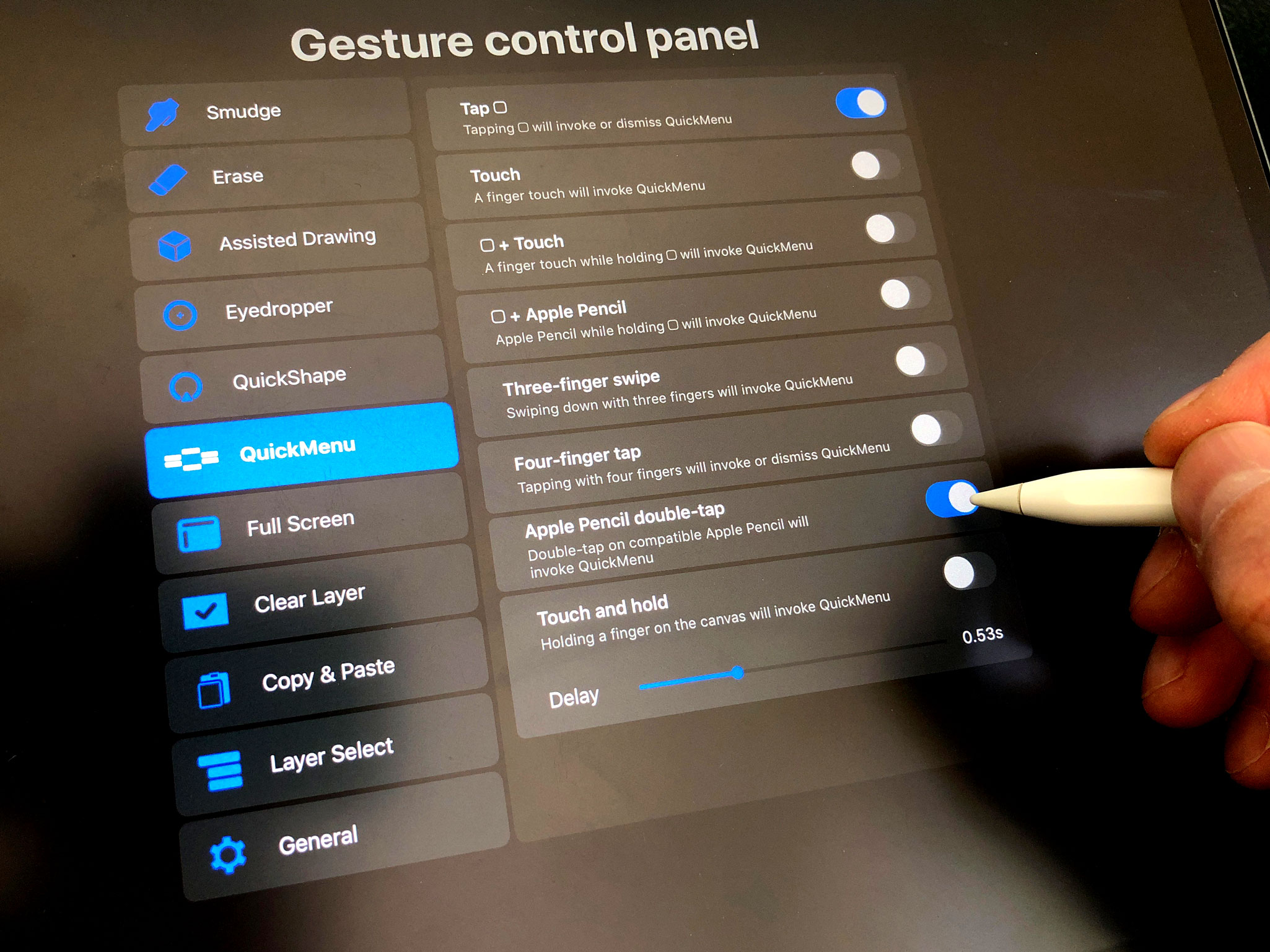
Procreate offers a few dedicated functions beyond the Pencil’s basic double-tap gesture settings
App developers can build special functions into their apps to take further advantage of this basic gesture. In Procreate, for instance, you can choose a different double-tap action for many different tools and needs. It’s flexible depending on the situation by being linked to the context of what you’re working on. Initially, as we started using the new iPad Pro for digital penciling at Luxor temple, our double-tap gesture was set to simply switch between brush and eraser. We already had the muscle memory from inking on Wacom tablets, therefore it seemed to be the natural fit for the new stylus. However, as we discovered, Procreate’s new gesture options introduced with its latest iterations already provided a quite comfortable solution for switching between our two most used tools. After some experimenting, we ended up assigning the QuickMenu to the new gesture. Now we can invoke a plethora of preset shortcuts (Layer Opacity, Copy, Cut, Paste, Selection and Transform in our case) in an instant, whenever needed. However, not all apps we use at digitalEPIGRAPHY support this feature yet. Astropad has yet to take advantage of the new Pencil. Considering that Astro already has an excellent solution for switching between brush and eraser, we aren’t too desperate for them to adopt double-tap. Nonetheless, it would be interesting to see the company getting creative with utilizing this new feature in the future.
Regarding the drawing experience, the screen's brightness goes up to 600 nits which is bright enough for working in the field, even with strong sunlight. Although contrast and color vibrancy aren't affected by bright fill light, it is advised to use a matte screen protector to avoid glare. The laminated screen, providing almost no gap between the LCD and the glass, continues to be a joy to draw on. Penciling in Procreate feels as if your brush stroke would appear on the glass, as if it'd be coming out from beneath the tip. Combined with a textured matte screen protector, drawing on the new iPad Pro became exceptionally close for us to the traditional pencil-on-paper experience.
The “will have” and the “could have”
The new iPad Pro is a staggeringly powerful creative tool. With the right hardware provided and the drawing experience streamlined to a point when using iPad and Pencil is as seamless as drawing on paper has ever been, the platform’s future is largely dependent on having the right software. As we mentioned above, not being able to transfer data from or to a USB stick shows the untapped potential of the USB-C connector. It is also undeniable that Apple’s approach to iOS is holding its hardware back in serious and meaningful ways, and while USB-C makes life with the new iPad Pro slightly easier, the tablet still has the same basic capabilities and limitations of last year’s iPad Pro. We know that a lot of the criticism of the iPad Pro as a flawed tool for doing real work comes down to software, but we can also be certain that these limitations will be addressed in future software updates. What gives us hope for Apple’s pro tablet to become a one-stop drawing solution for all our documentation work is the release of powerful desktop-quality applications, such as Adobe’s Photoshop.
Adobe’s move to the iPad will instantly make all of us who know, love, or rely on Photoshop a possible candidate for an iPad Pro. And make no mistake, the new iPad Pro is already plenty powerful enough to run Photoshop, and with the Apple Pencil it’s got an input method that will satisfy most epigraphers and artists even in their studio. What could potentially be even more exciting is that Adobe is working on cloud syncing for Photoshop files, so that you’ll be able to seamlessly hand off projects directly from one device to another. There are clear signs of that software companies are working hard to have a consistent and seamless app experience on every device you have with no compromise. In this transition, iPad versions of desktop apps, such as Photoshop CC, will be treated less like "companion" apps to a "real" desktop one and more like the same app, with the same features, but optimized for touch and capable of adapting to the kind of device it is running on. Photoshop for the iPad, which is due to be released sometime this year isn’t the first app to make the leap (think about Microsoft Word and Affinity Designer), but will certainly be the most significant to date.
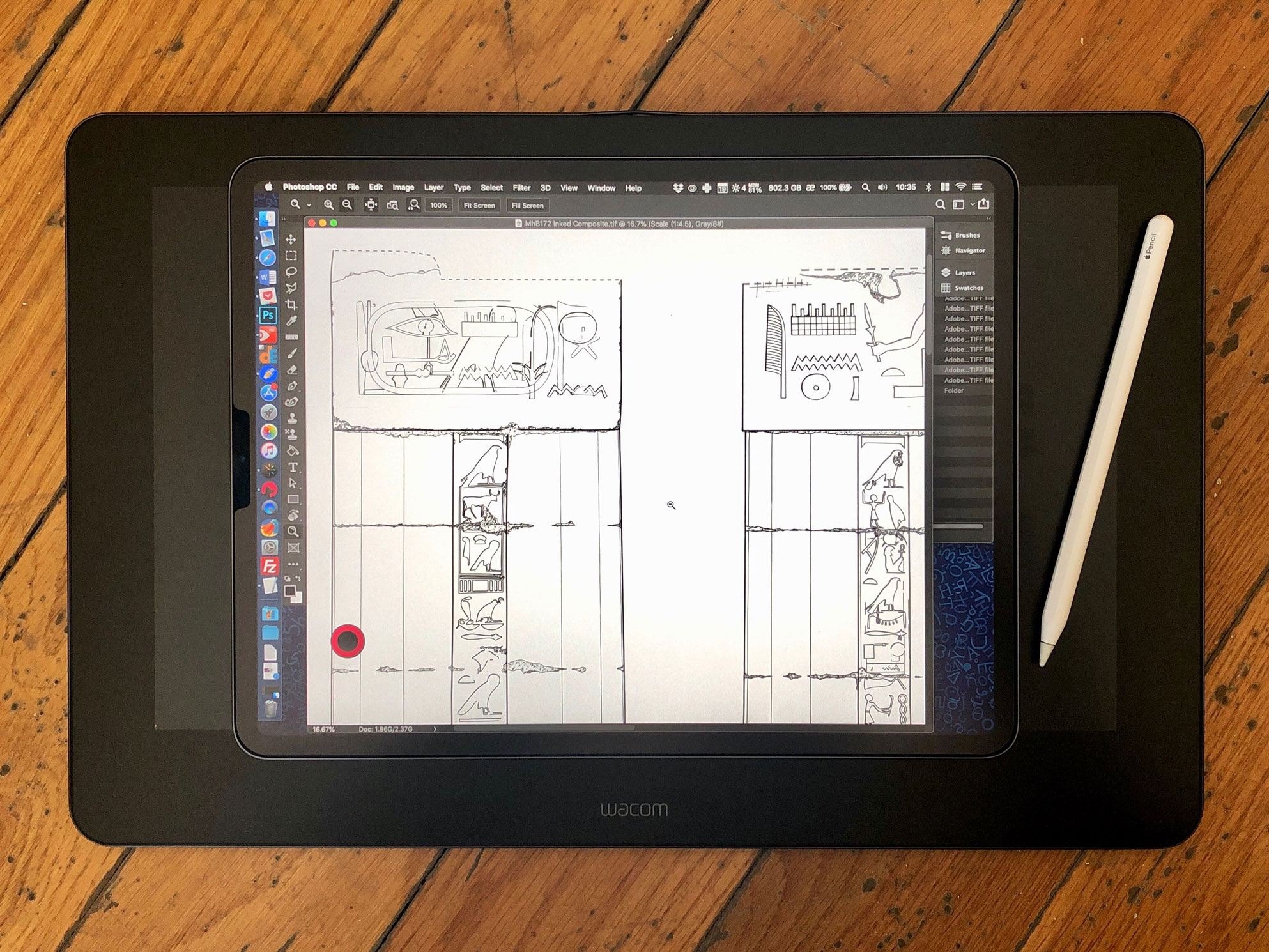
The new iPad Pro 12.9-inch compared to the Wacom Cintiq Pro 16
To close our review, we’d like to conclude by saying that there has never been a better tablet for your digital field documentation. That said, you still can’t quite replace your laptop or desktop computer with the iPad Pro. Nonetheless, there are neat tricks already possible with the hardware, for example with the addition of a little dongle, called Luna Display, you can use your iPad as the primary display for a Mac mini. Using the same dongle, you can even utilize it for digital inking as it’s share power provides a seamless experience when tethered to your computer. On the other hand, Procreate and most of its siblings must still live with the old iOS limitations when it comes to canvas pixel size. If you were hoping to casually drop your multilayered multi-gigabyte PSD files onto your shiny new iPad Pro, you’re up for a huge disappointment. Appallingly, only the 1TB model of the iPad Pro comes with 6GB of RAM graphics memory. According to what we’ve learnt so far, the models that come with less than 1TB of storage have only 4GB total graphics memory, which might affect their future performance with apps like Photoshop.
This brings us to our last, but not least important matter of interest: price. If you’d like to buy the cheapest possible configuration to take advantage of Apple’s latest inventions, the 11-inch version of the 2018 iPad Pro starts at $799 (Wi-Fi only). The 12.9-inch model starts at $999 (Wi-Fi only) and both of the basic models still come with only 64GB of storage. It's a fairly hefty price hike from last year’s 10.5-inch model starting at $649(64GB, Wi-Fi only), which is still a very capable device. As soon as you start eyeing the high-end models to secure that 6GB RAM graphics memory that comes with only the 1TB versions, you’re going to find yourself paying a MacBook’s price for the tablet. The maxed out iPad Pro 11-inch (1TB, Wi-Fi only) costs $1549, while the iPad Pro 12.9-inch (1TB, Wi-Fi only) costs $1749 with no accessories included. The second generation Apple Pencil will set you back by another $129, a matte screen protector is $32.86, an Apple Pencil silicon case is $6.99 and a new drawing board to accommodate the tablet in the field is $74.
The new iPad Pro is one of the most powerful computers you can own. It could be the best PC too or even better than a Mac, depending on what else you use it for besides drawing. For now, it must settle for being the best tablet money can buy.



2 comment(s)
Frank Edward
Oct 17, 2019Before November 2015, people were less known to the amazing stylish, superbly designed Apple Pencil. Apple Inc. brought the Bluetooth enabled pencil stylus for the first time in 2015 (first gen) to operate, write, erase on iPad digitally. Day by day, the technology behind Apple Pencil is improved for more compatibility and flexibility with quality service. For more: https://technologish.com/apple-pencil-for-ipad-pro-review

Oct 17, 2019Dear Frank, thank you for your interest, we admire the Apple Pencil as well, especially its second generation!
Gaurav M Rau
Apr 16, 2020Kindly update with the latest Price tags of I Pad 12.9 & Apple Pencil 2. Thank you.

Apr 17, 2020Dear Gaurav, thank you very much for your comment and for being interested in the reviews we offer. With the new 2020 iPad Pros just released, the 2018 versions are now discontinued, therefore all official Apple Store links point to the newest versions. We'll provide a short hands-on review of the latest devices and highlighting the improved camera sensors and LIDAR capabilities soon, so stay tuned!
Leave a comment(We'll keep your email address private)