Adding Modifications with the Pen Tool
Sep 12, 2018
Changing the arc of a curved line is just as hard in Photoshop as it is on paper - assuming the artist is drawing freehand. The artist has to pay attention to keeping the smoothness, the thickness, and the sun-shadow transitions of the original line while carefully adding and removing extra brush strokes. It is a painstaking procedure and often doesn’t provide the desired result in terms of quality of line.
We’ve already learned how to use the Pen tool as a “digital French curve” for drawing smooth strokes and transitions. As one would expect, we can use the same tool for modifying them:
Adding Modifications with the Pen Tool



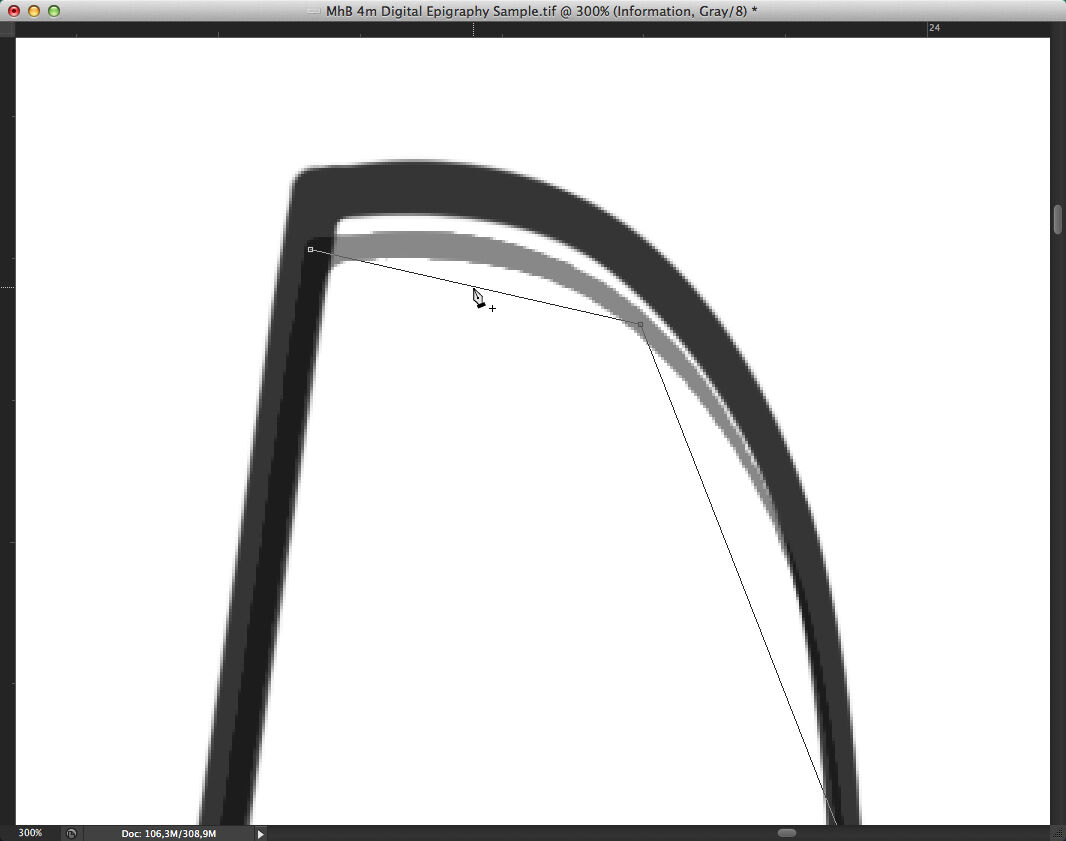
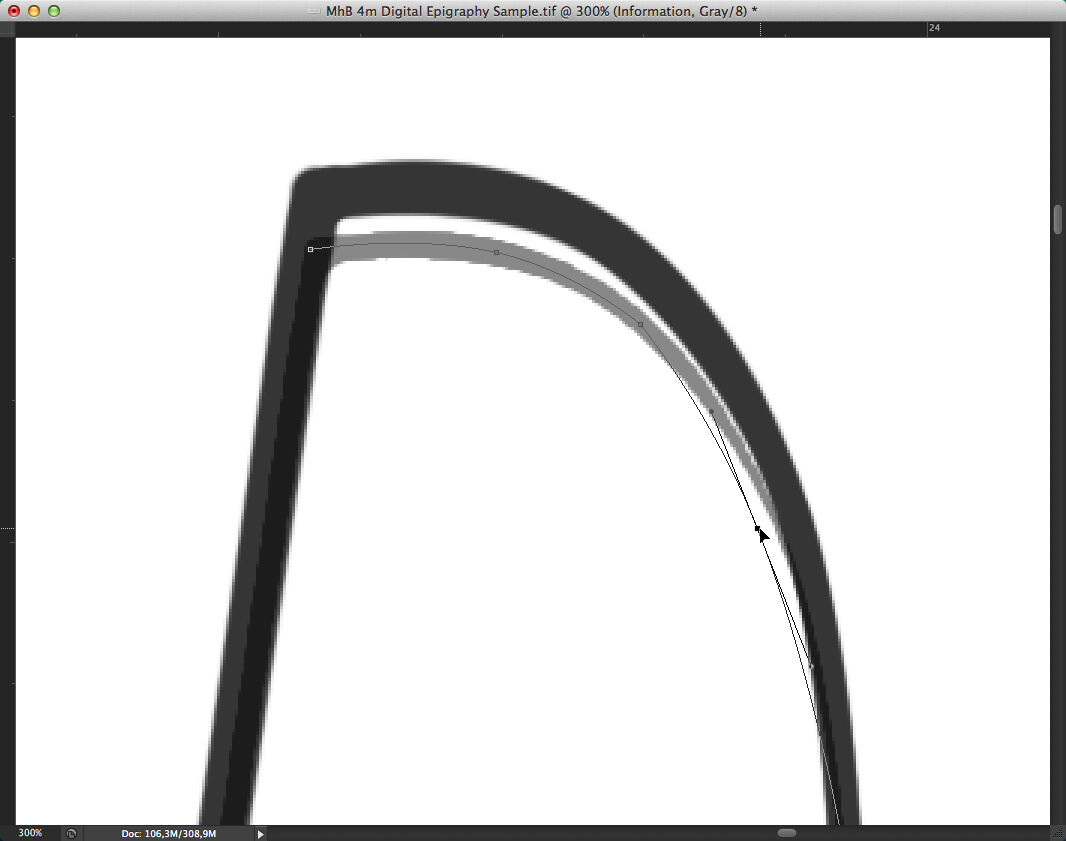
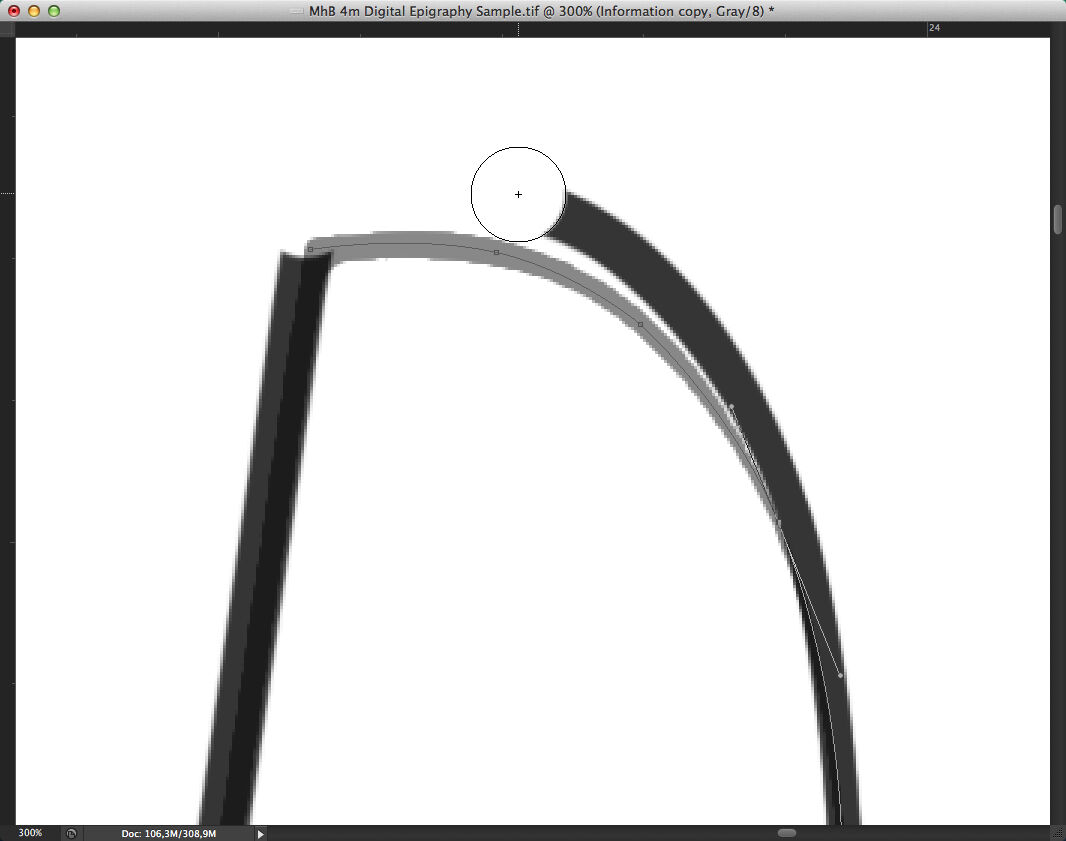
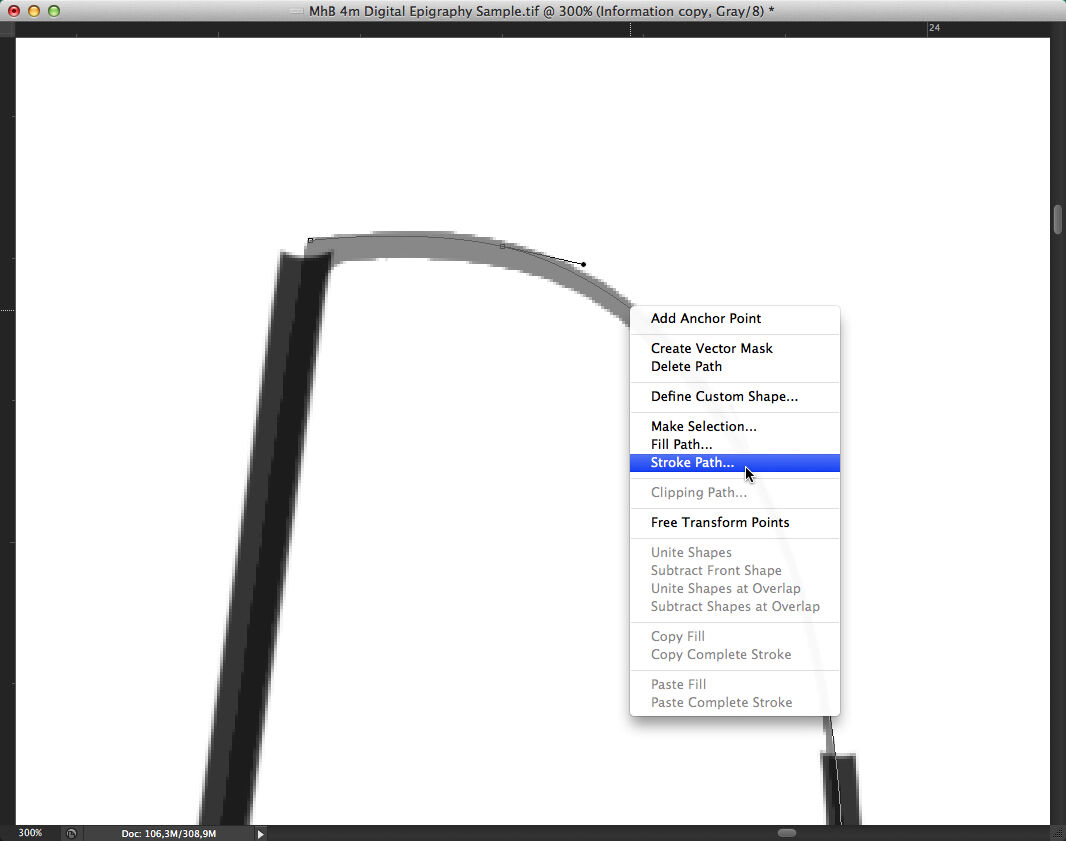
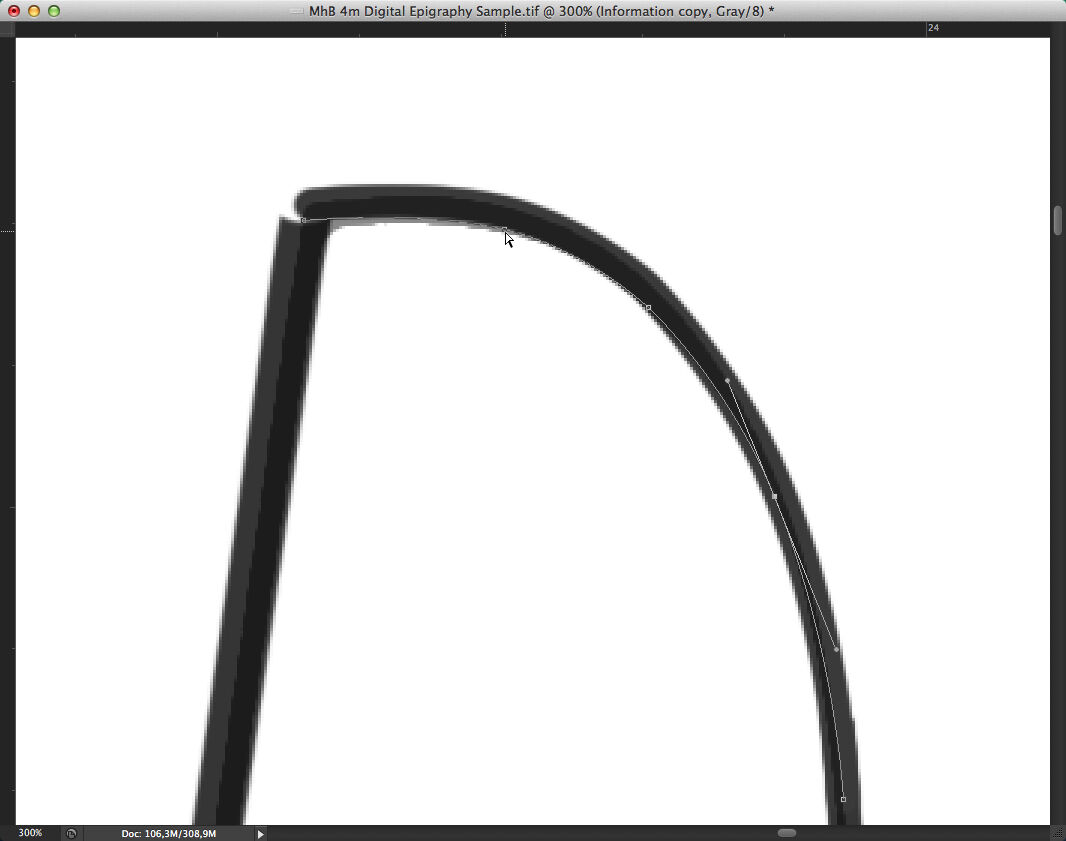
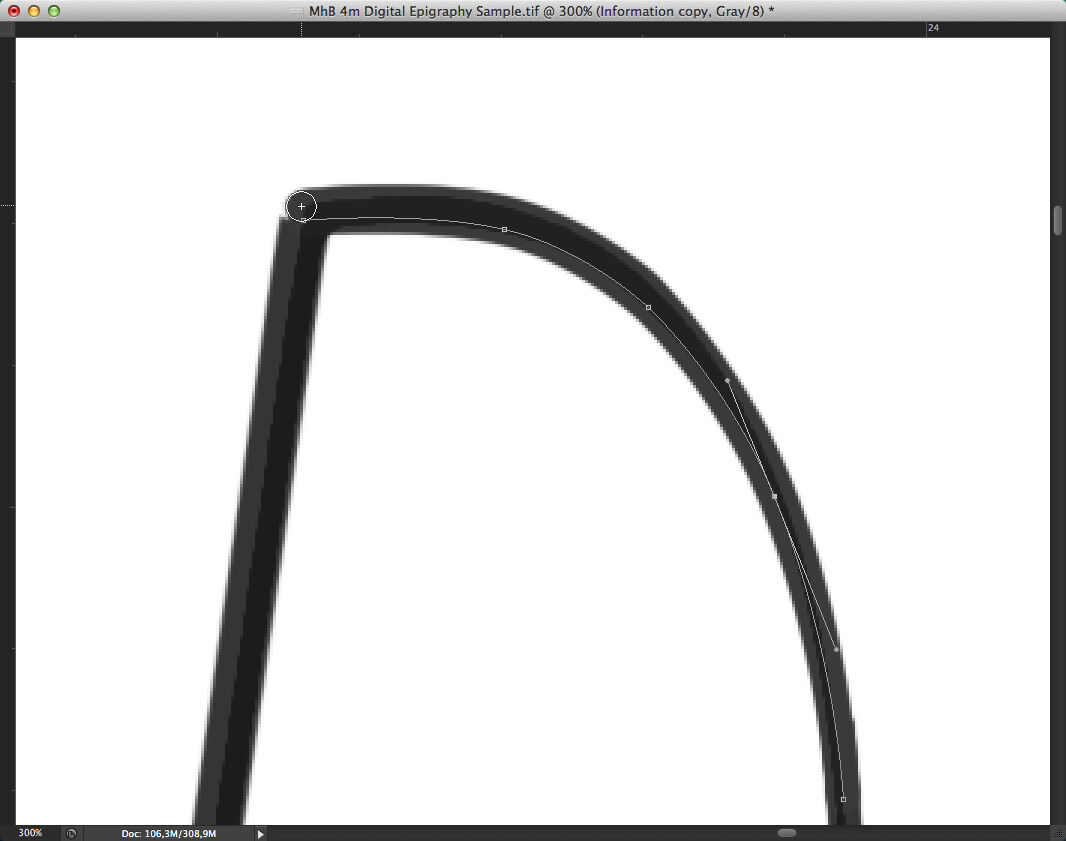
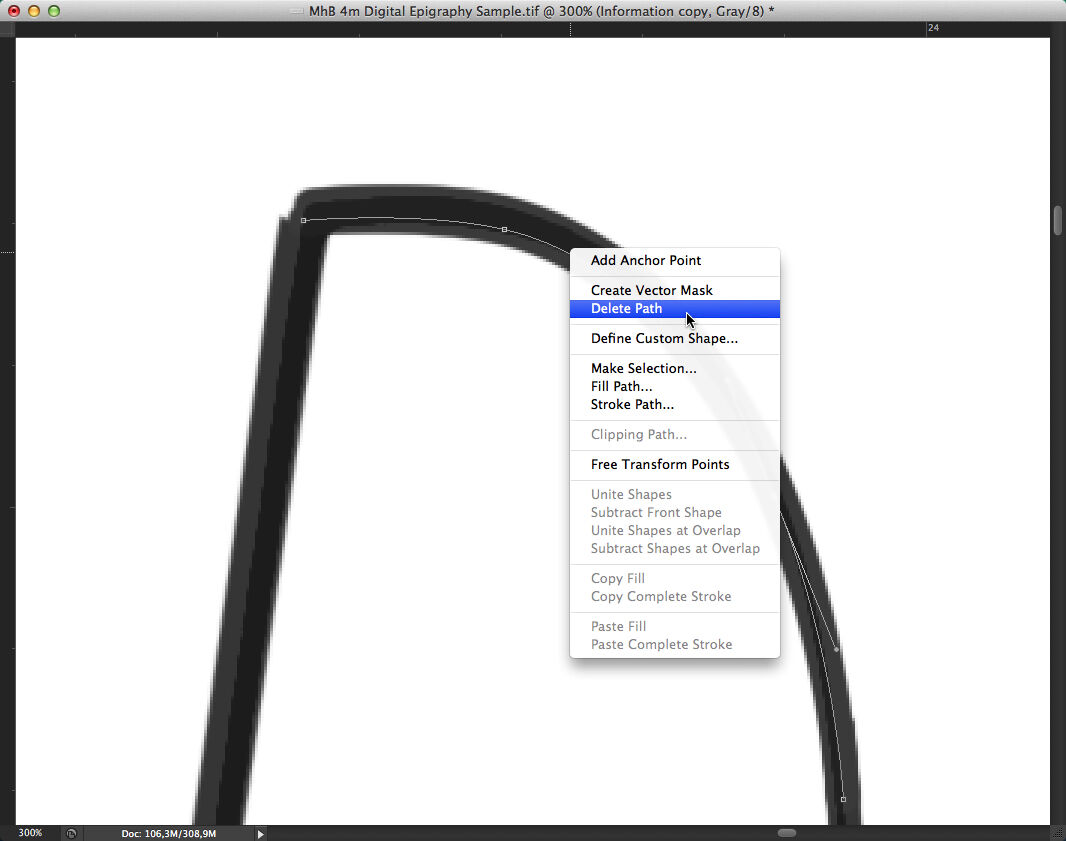
0 comment(s)
Leave a comment(We'll keep your email address private)